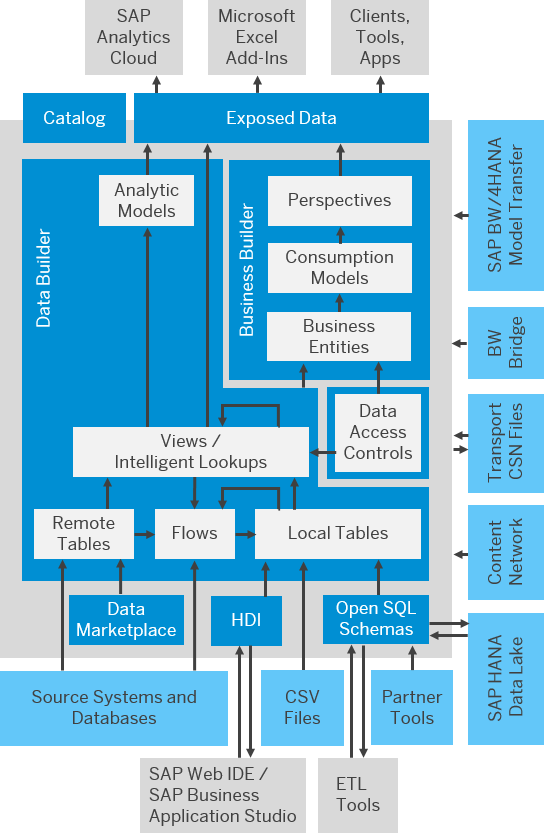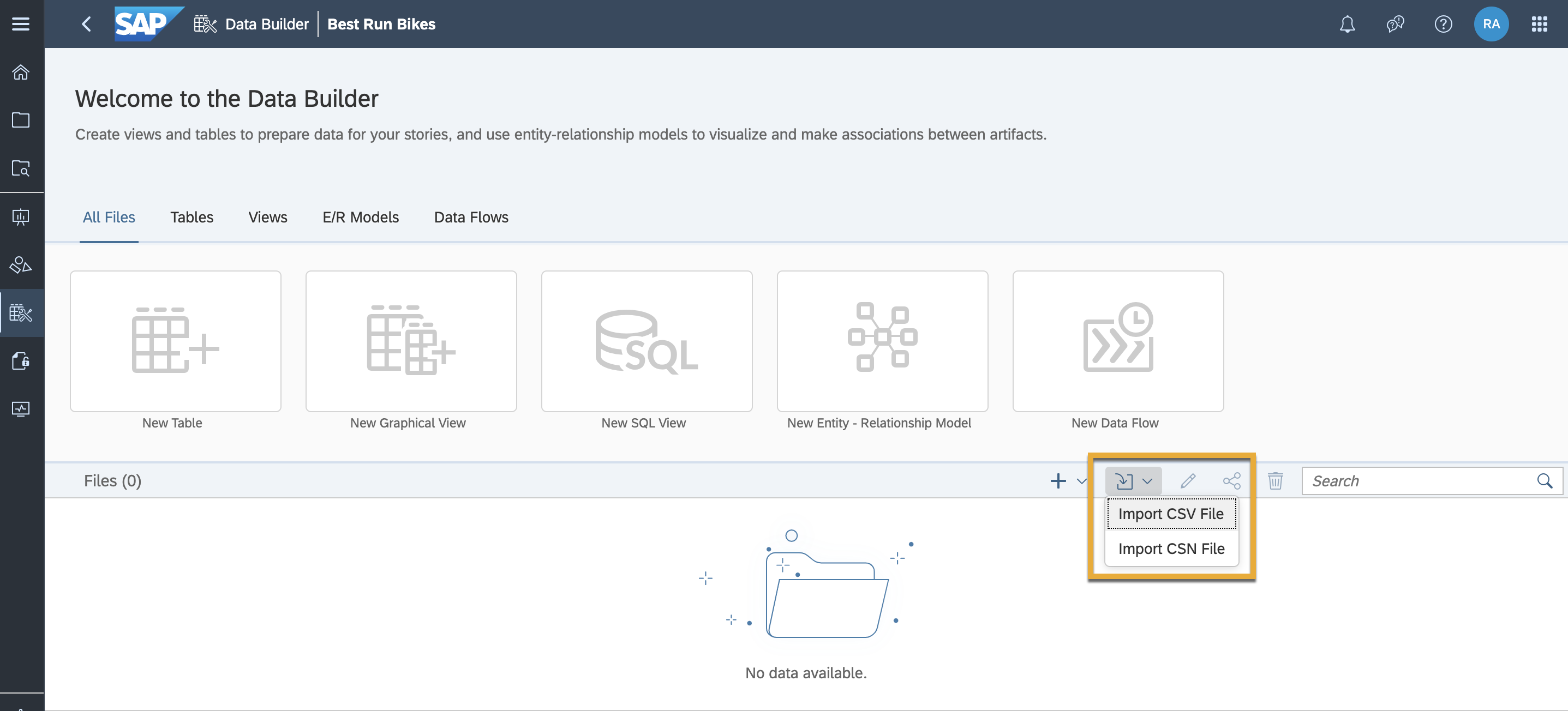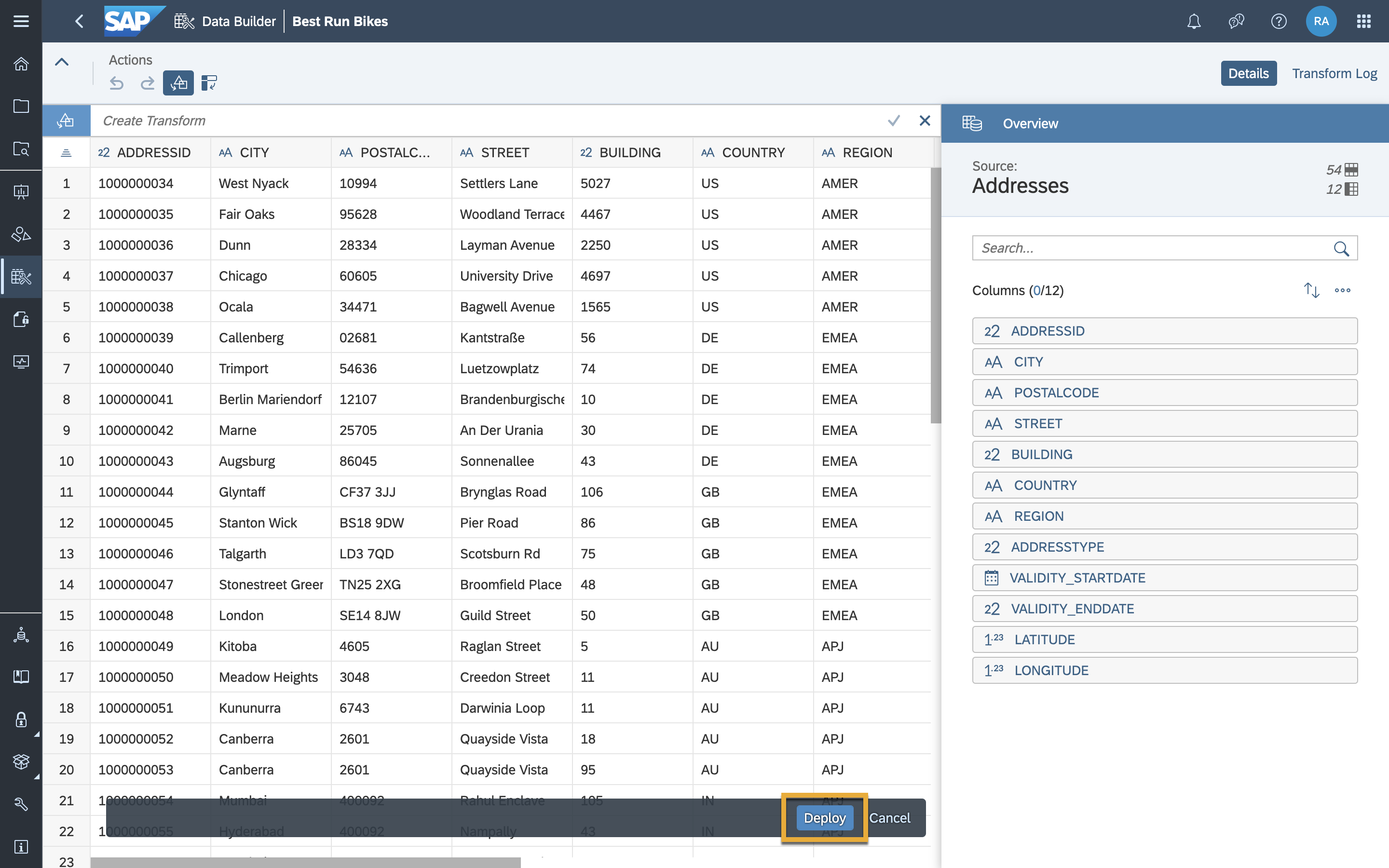Import a Dataset into SAP Datasphere
One way to bring data into SAP Datasphere is by importing flat files. A flat file is a file that does not contain links to other files or is a non-relational database. It stands on its own, for instance, like a single text-only file. The most common flat files are .txt and .csv files.
You will learn
- How to use the Data Builder
- How to import multiple datasets into your Space
- Which connections are supported in SAP Datasphere
Prerequisites
- You have added users into your Space.
- You have created your space in SAP Datasphere.
- You have assigned relevant roles to your added users.
This tutorial is part of a mission, in which you try to help Best Run Bikes to to get a holistic view of their sales data by using the power of SAP Datasphere. You will get the sales data of Best Run Bikes and it is your mission to use the features of SAP Datasphere to help the bike suppliers make the best possible business decisions.
This mission consists of 8 modules that contain the necessary steps you need to follow in your mission to help Best Run Bikes:
- Sign up for a SAP Datasphere free tier tenant.
- Get to know the SAP Datasphere interface
- Add users and assign roles
- Create your Space
- You are here -> Import your datasets
- Create an entity relationship model
- Create a graphical view model
- Define measures, business semantics and preview your data
You can also follow the steps in this tutorial by watching this video. Please note that SAP Data Warehouse Cloud has evolved into SAP Datasphere. While this video references SAP Data Warehouse Cloud, the content applies to SAP Datasphere.