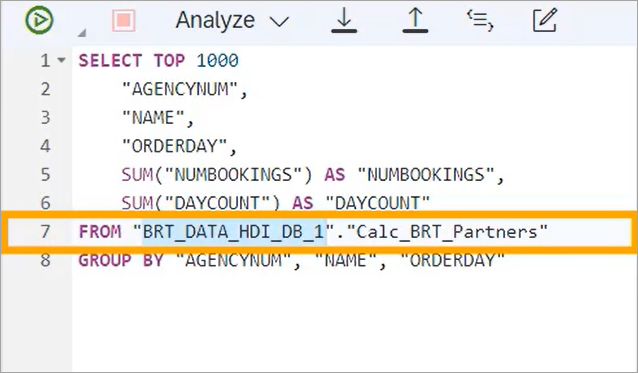Grant Access to Calculation Views
Beginner
10 min.
Learn how to create a user and grant others access to your calculation views within the SAP HANA database in SAP HANA Cloud.
You will learn
- What privileges are needed for others to access your calculation view
- How to create a role in SAP Business Application Studio
- How to create a user in the SAP HANA database explorer and connect as this user
Prerequisites
- You have access to SAP HANA Cloud trial or SAP HANA Cloud free tier, or a production environment of SAP HANA Cloud, SAP HANA database
- You have completed the tutorial to provision an instance of SAP HANA Cloud, SAP HANA database
- You have completed the tutorial to import the sample data needed for this mission
- You have set up a development project in SAP Business Application Studio and connected it to your database.
- You have completed the tutorial to create a calculation view
Reminder: This tutorial is part of a mission, in which you will help Alex, the CEO of Best Run Travel, to answer a concrete business question with SAP HANA Cloud, SAP HANA database.
Alex needs to know the top 5 partners of their agency and wants to find out the days with maximum booking of each partner.
In this tutorial, you will learn how to make the calculation view you created previously available to others in the organization by creating a new role and granting this role access to the view.