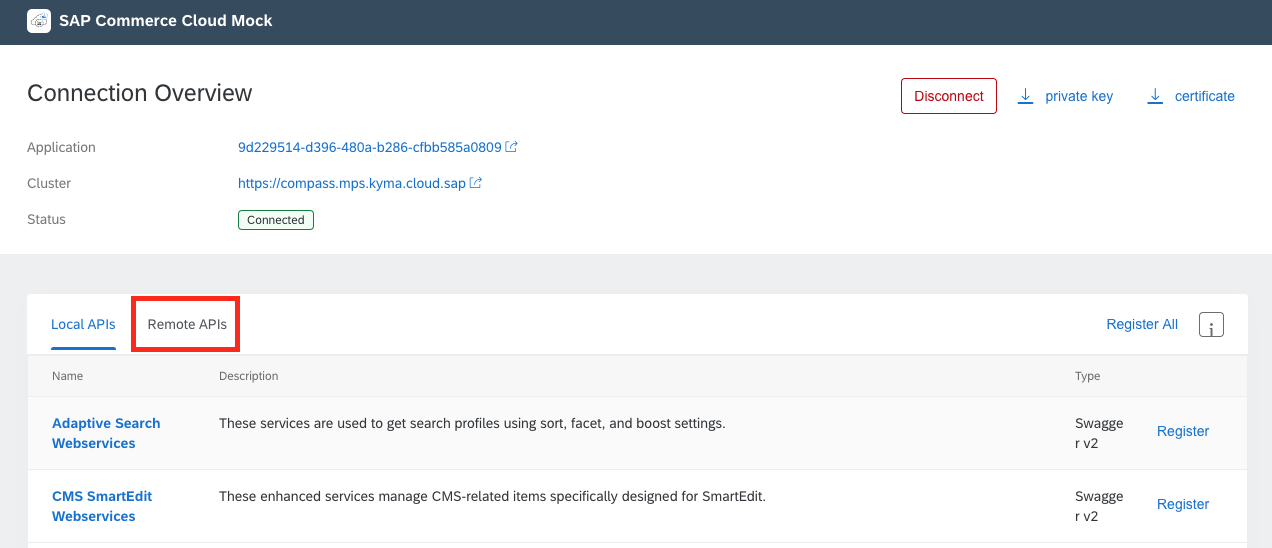Trigger a Microservice with an Event
Intermediate
20 min.
Trigger a microservice to run when an event is published into SAP BTP, Kyma runtime.
You will learn
- How to trigger a microservice with an event
Prerequisites
kubectlconfigured to kubeconfig downloaded from SAP BTP, Kyma runtime- Eventing and NATS modules enabled
- Kyma Eventing backend configured
- Deploy a Go MSSQL API Endpoint in SAP BTP, Kyma Runtime tutorial completed
- Deploy the SAPUI5 Frontend in SAP BTP, Kyma Runtime tutorial completed
- Deploy the Commerce Mock Application in SAP BTP, Kyma Runtime tutorial completed
This tutorial relies on the Commerce mock application to publish events into SAP BTP, Kyma runtime. After binding the commerce mock application to the dev namespace, we will create a service instance of the SAP Commerce Cloud - Events. The service instance will allow for any microservice or lambda function within the dev namespace to subscribe to these events by defining an event subscription. The subscription pairs an event source, the commerce mock application, and the event type, order.created, to a subscriber which in this case will be the Go MSSQL API microservice.