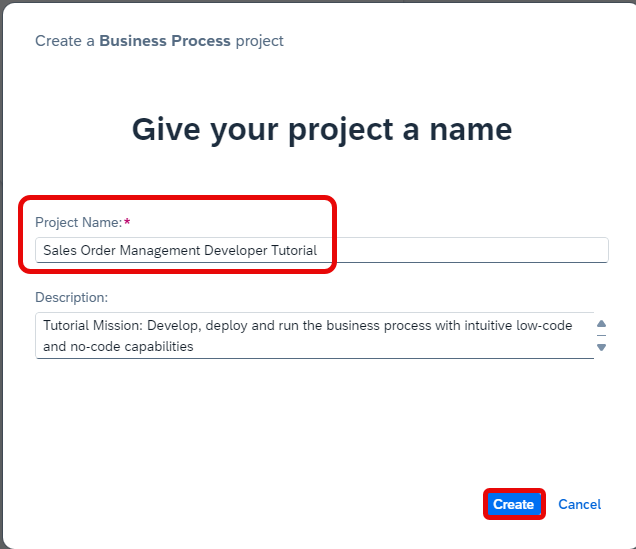The store is available for everyone and can be accessed directly from the home page. The store offers pre-built content created and curated by SAP, which can be used free of charge with SAP Build Process Automation.
Packages are categorized by catalog, which let you choose between Automation SDK, Business Content and Learning Content. It also offers a variety of filters, a search feature, and content descriptions to help users find what they are looking for quickly.
-
Navigate to the store in your SAP Build Process Automation tenant.
Learning Content offers learning packages to get started with the Application Development tool. These packages allow you to learn best practices by reusing the most common flows to design your first projects.
Business Content provides pre-built business processes for concrete business problems.
Automation SDK provides all the Software Developments Kits that can be acquired from the store.
-
You can select one or more filters on the left to filter the available store projects by Project Type (for example Live Process and Business Process), Format Type (for example, Ready to use and Template), Catalog (for example, Business Content), Product (for example, SAP S/4HANA Cloud), Publisher, Line of Business, and Industry.