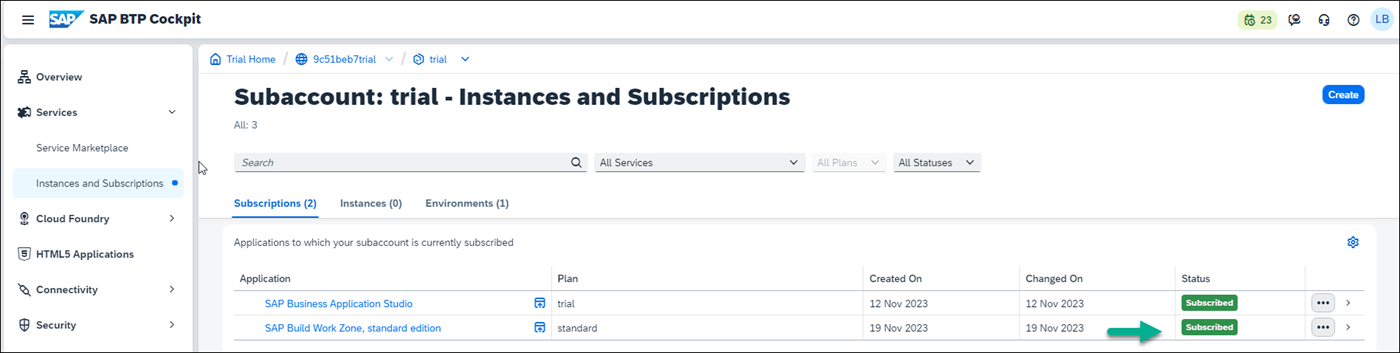Set Up SAP Build Work Zone, standard edition Using a Trial Account
- How to subscribe to SAP Build Work Zone, standard edition
- How to assign yourself to the
Launchpad_Adminrole so that you can create and manage sites in SAP Build Work Zone, standard edition - How to access SAP Build Work Zone, standard edition
Prerequisites
- If you want to use a trial environment, you need to first register it. You can register to a trial account using this link: Create a trial account. Scroll down and click Get trial now.
- If you’re using a production environment, you should have a subaccount configured. If you don’t have a configured subaccount, refer to this topic: Initial Setup.
You can also do this tutorial using a SAP BTP free plan option. To do this, please follow this tutorial: Set Up SAP Build Work Zone, standard edition Using the Free Tier Model for SAP BTP.
In this group of tutorials our goal is to create a site using SAP Build Work Zone, standard edition. But before we can do this, there are some steps you’ll need to do in the SAP BTP cockpit.
SAP Build Work Zone, standard edition offers 2 types of standard plans. The Applications Plan which is used to access your applications from a site. In this case, you need to create a subscription to SAP Build Work Zone, standard edition, which you will do in Step 1. The 2nd plan is the Service Plan which is used to integrate with other services. This plan is not required for the scope of this tutorial.