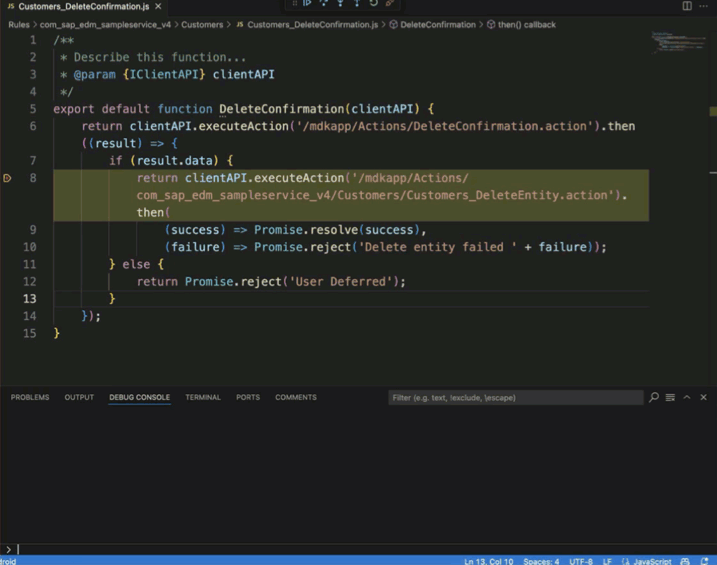Debug Your Mobile Development Kit Application
Intermediate
30 min.
Learn how to effectively troubleshoot and resolve issues in your Mobile Development Kit (MDK) application through comprehensive debugging techniques.
You will learn
- How to install MDK Extension in Visual Studio Code
- How to generate a debug configuration file
- How to set breakpoints in a rule
- How to use the debug console
Prerequisites
- Tutorial: Set Up Initial Configuration for an MDK App
- Download and Install Visual Studio Code from here
- Download the latest version of Mobile Development Kit SDK either from the SAP community trial download or SAP Software Center if you are a SAP Mobile Services customer
Use the debugging feature provided by the Mobile Development Kit extension for Visual Studio Code to debug your MDK app after bundling it. You can set breakpoints, inspect scope variables, watch expressions, or execute JavaScript code in the rule files.