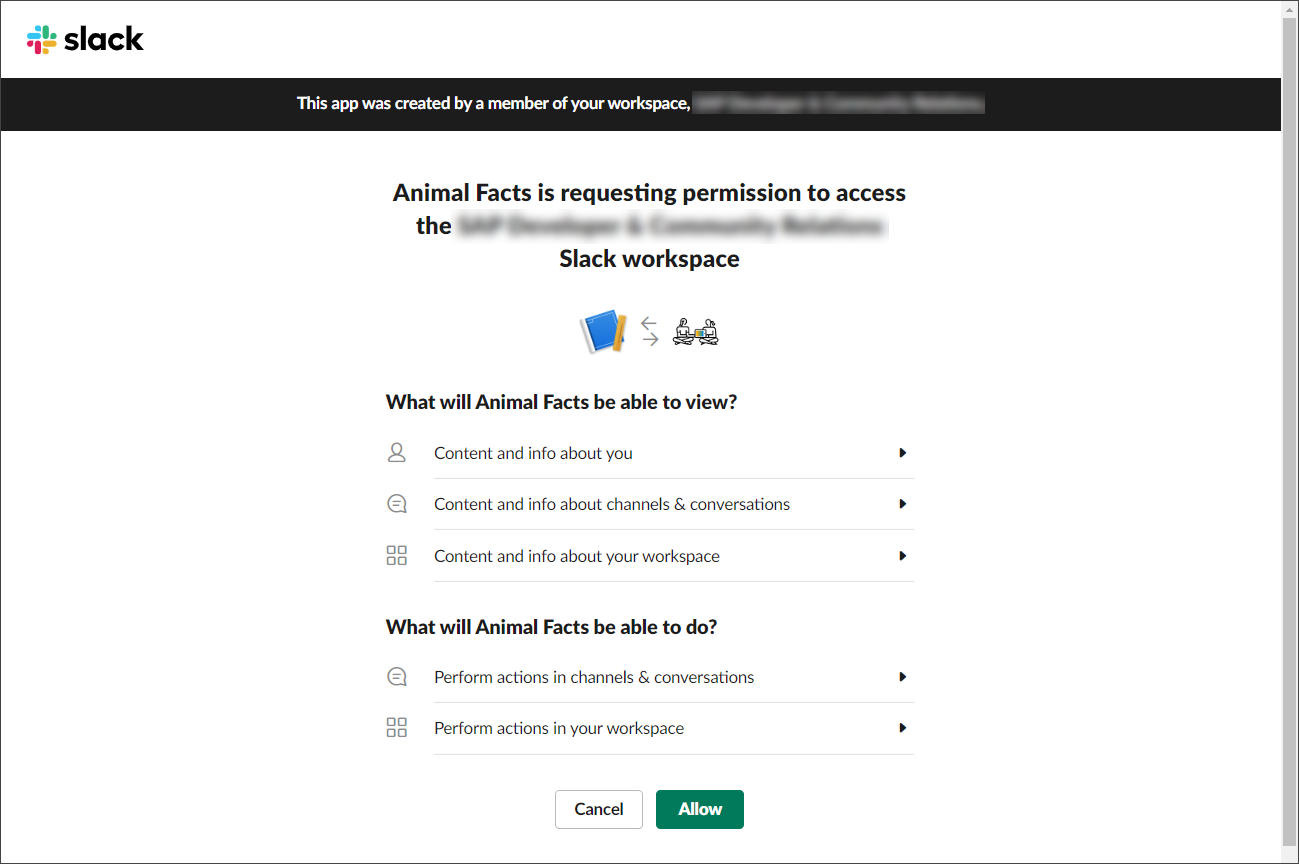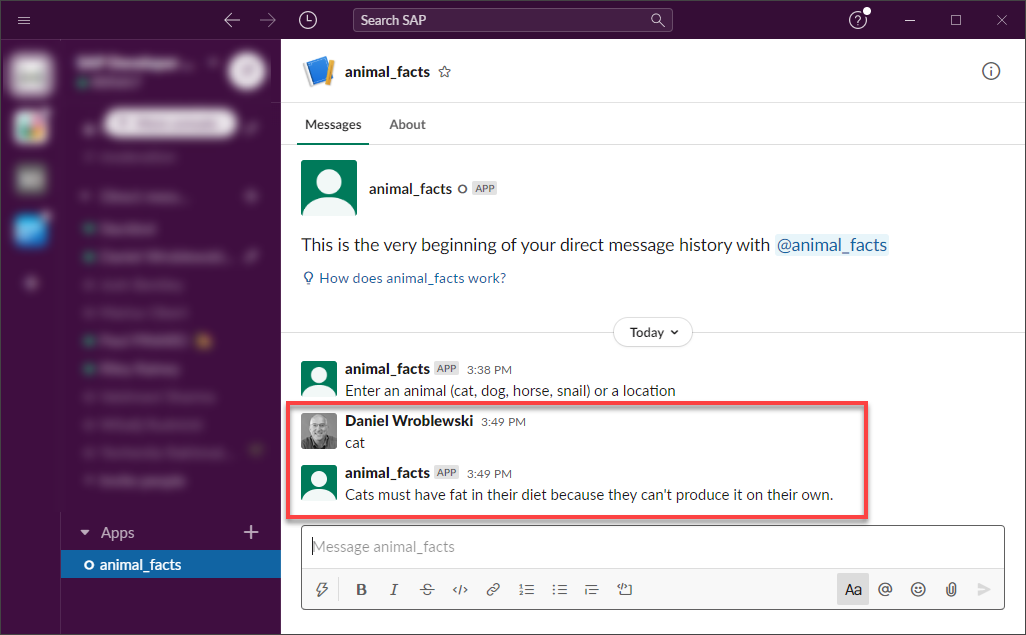Deploy an SAP Conversational AI Chatbot on Slack
Deploy an SAP Conversational AI chatbot on Slack and add it to a Slack channel to respond to user messages.
You will learn
- How to deploy a chatbot to Slack
- How to add app to channel
- How to talk directly with the app without a channel
Prerequisites
- You have created a chatbot to deploy. This tutorial uses the bot created in the tutorial Consume API Services and Call Webhooks from Your Chatbot.