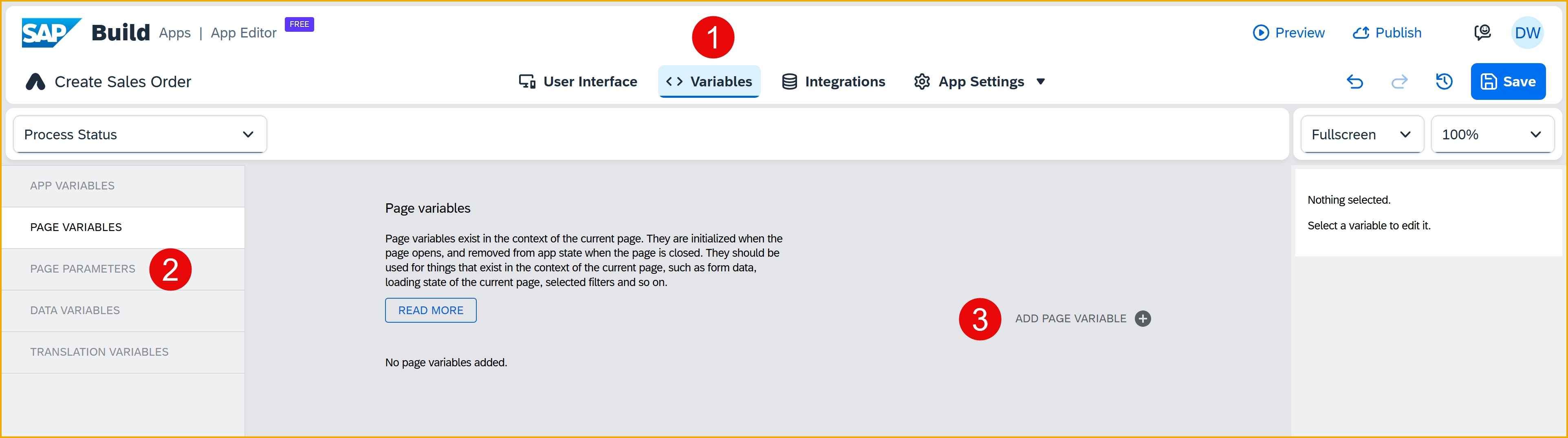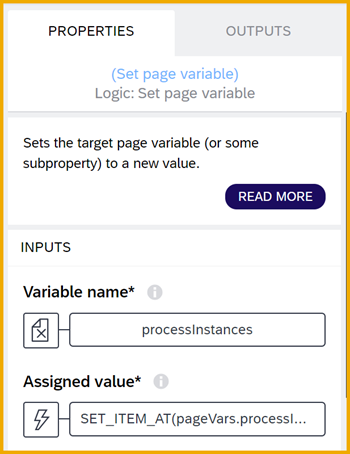Check Status of Process from SAP Build App
After triggering a process, you can check the status of that process using the Retrieve Instances flow function.
You will learn
- How to retrieve the instances for a process
- How to check the status for a specific instance
Prerequisites
- You created the Sales Order Trigger application, as described in Create SAP Build App to Trigger Workflow.
In addition to triggering a workflow, you can get the status of a workflow, the tasks within a workflow, and a whole lot more.
In this tutorial, we will create a new page to display the processes we have triggered (including its ID, status and time it was triggered), and let the user click a button for each to check if its status was updated.
We will use the process flow functions that come with SAP Build Apps, making this task quite easy. You can also use a wide range of APIs to interact with processes, and these are described in the SAP Business Accelerator Hub. Select the API you are interested in, and then click View the API Reference.