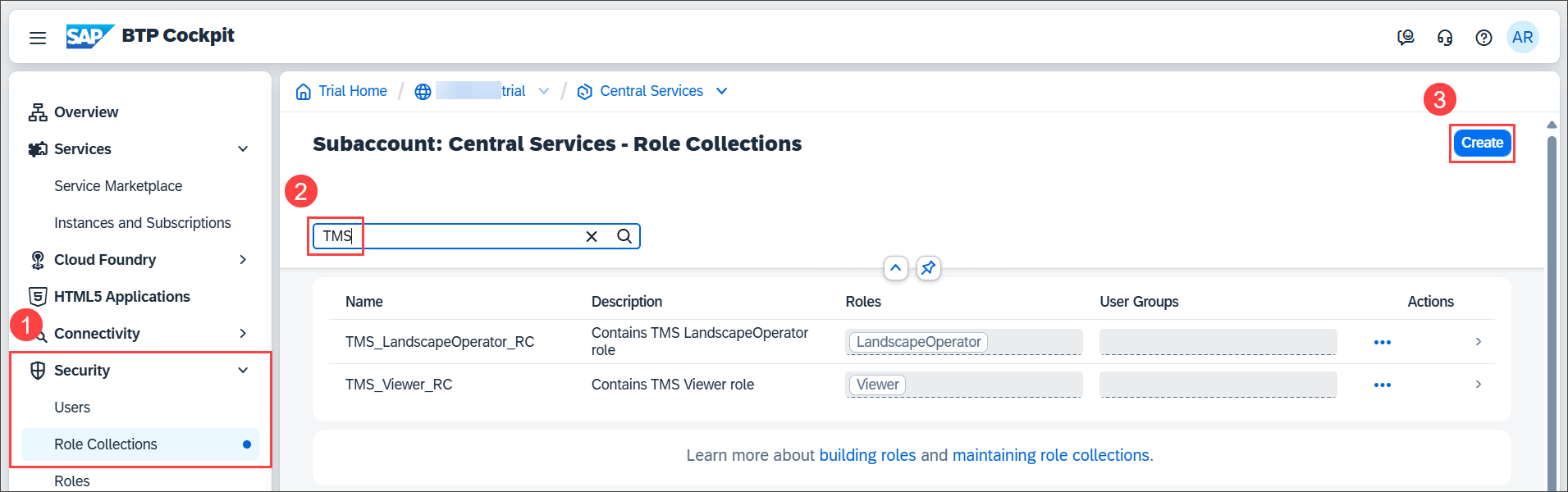Get Started with SAP Cloud Transport Management Service
Beginner
10 min.
Learn how to set up SAP Cloud Transport Management Service in an SAP BTP Trial account, or in an existing SAP BTP subaccount.
You will learn
- How to create a subaccount in an SAP BTP global account
- How to configure entitlements to SAP Cloud Transport Management service
- How to subscribe to SAP Cloud Transport Management service
- How to set up role collections required for SAP Cloud Transport Management service
- How to create a service instance of SAP Cloud Transport Management service and a service key
Prerequisites
- If you are new to SAP BTP, follow the tutorial View the SAP BTP from 10,000 Meters.
- If you do not have an SAP BTP account, follow the tutorial Get an Account on SAP BTP Trial.
Please note that it involves a significant amount of manual work to migrate an SAP Cloud Transport Management landscape from a trial account to a standard instance (for productive use). In contrast, it is very easy to switch a free instance of SAP Cloud Transport Management to a standard instance, keeping all your configuration intact. We therefore recommend to use a subaccount in a CPEA-enabled global account if available to you. To do this, follow the steps under Enterprise Account.
For more information about SAP Cloud Transport Management service, see the SAP Help Portal at SAP Cloud Transport Management Service.