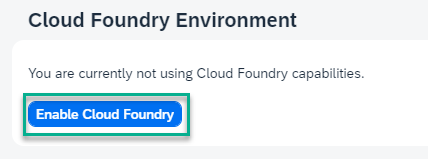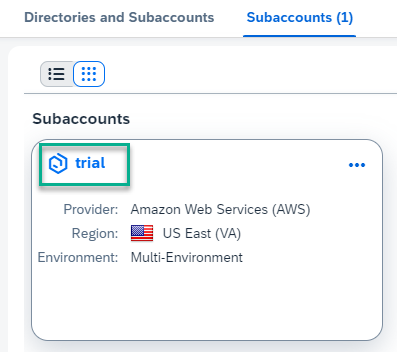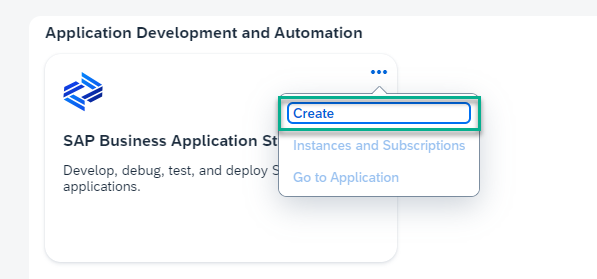Set Up SAP Business Application Studio for Development
Beginner
10 min.
SAP Business Application Studio is a development environment available on SAP Business Technology Platform. Before you can start developing using SAP Business Application Studio, administrators must perform the required onboarding steps that are described in this tutorial.
You will learn
- How to set up SAP Business Application Studio
Prerequisites
- You have an SAP BTP Trial account (Get a Free Account on SAP BTP Trial)
The main focus of this tutorial is setting up SAP Business Application Studio in the trial environment.
For setting up SAP Business Application Studio in an enterprise account, refer to the Set Up SAP Business Application Studio topic of the SAP Business Application Studio Administrator Guide.
In an enterprise account you can set up SAP Business Application Studio as a free-tier service by selecting the free plan during entitlement configuration.