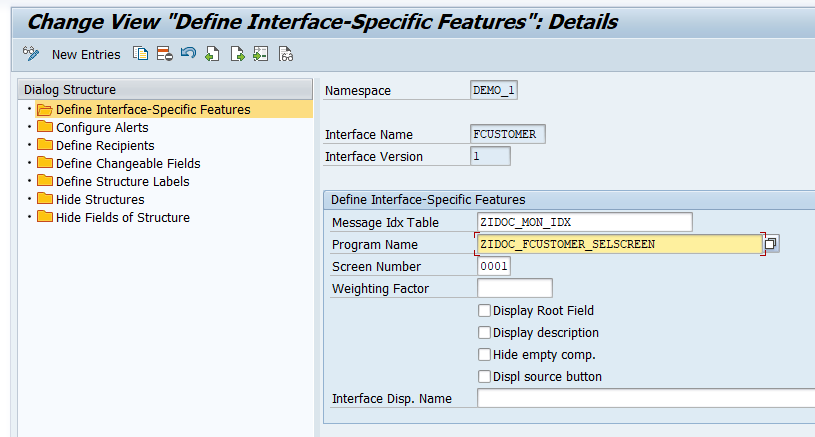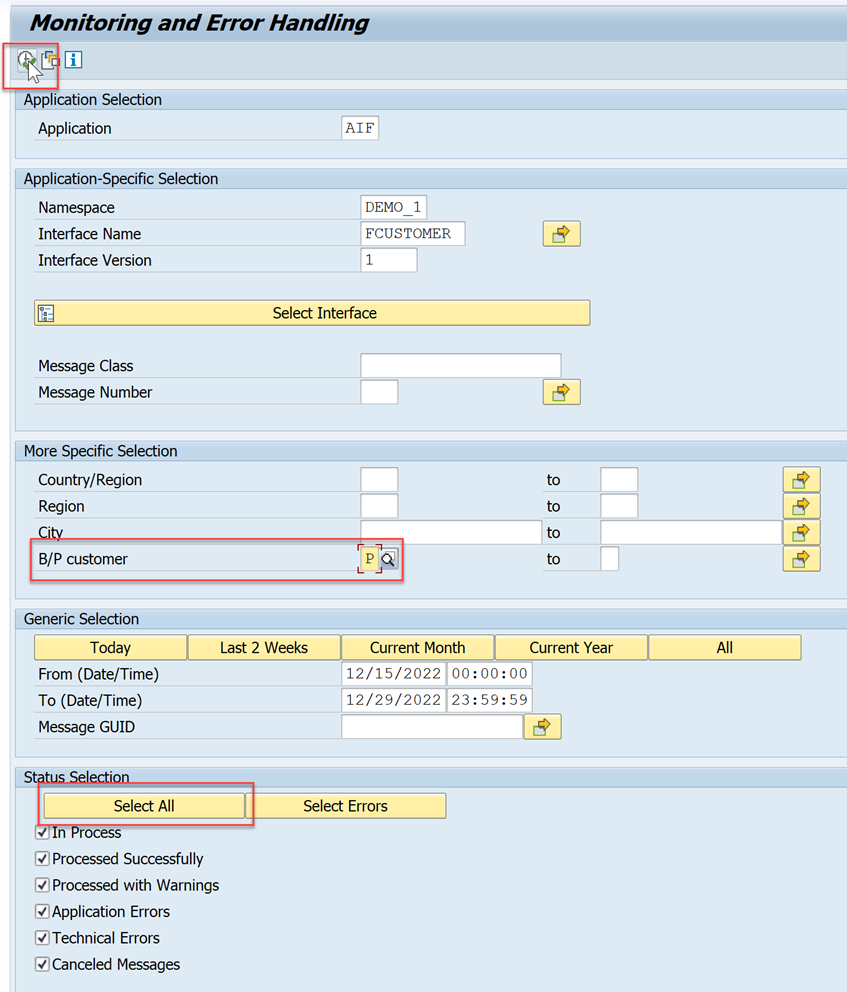Define Single Key Fields
Requires Customer/Partner License
Define single key fields to improve error handling in the message monitor of SAP Application Interface Framework.
You will learn
- How to define single key fields
- How to create a selection screen
Prerequisites
- You’ve set up SAP Application Interface Framework
- SAP S/4HANA 1709 or later, AIF 4.0
- You’ve completed the tutorial Create a Simple IDoc Interface
In this tutorial, you will learn how to define single key fields to simplify the error resolution of an interface in SAP Application Interface Framework.
You can define single key fields and a selection screen to be able to search for messages based on business data.
This tutorial focuses on customizing an IDoc interface. All the settings are also supported for any other technology that SAP Application Interface Framework supports, such as Proxies or Web Services.