Build a House Price Predictor with SAP AI Core
- How to build Docker images from code.
- How to use Docker images with SAP AI Core
- How to check and debug execution logs for errors.
Prerequisites
- A BTP global account
If you are an SAP Developer or SAP employee, please refer to the following links ( for internal SAP stakeholders only ) -
How to create a BTP Account (internal)
SAP AI Core
If you are an external developer or a customer or a partner kindly refer to this tutorial - You have created your first workflow with SAP AI Core, using this tutorial
By the end of the tutorial you will have your AI code in form of a Docker image, connected to your AI workflow. You will also know how to use Docker images together with AI core and how to debug your code if the Execution goes to an unexpected state. This tutorial is a precursor to the set up of data pipelines and model generation.
You may still complete this tutorial if you are not familiar with the Python programming language.
Please find downloadable sample notebooks for the tutorials : . Note that these tutorials are for demonstration purposes only and should not be used in production environments. To execute them properly, you’ll need to set up your own S3 bucket or provision services from BTP, including an AI Core with a standard plan for narrow AI and an extended plan for GenAI HUB. Ensure you input the service keys of these services into the relevant cells of the notebook.
Link to notebook
- Step 1
You need a Docker repository to store your AI code on the cloud in the form of Docker images. SAP AI core will fetch your code from this Docker repository. The image ensures that your code is bundled along with all of the dependencies, directory structure and drivers that are required when using GPU.
INFORMATION You may use your organization’s own Docker registry/repository. But please ensure that the repository is internet facing, not protected by a firewall.
Sign Up for a Docker account.
Click on the profile button (your profile name) and then select Account Settings.

Select Security from the navigation bar and click New Access Token.

Follow the guided steps, and then store the token that you receive in your local system.
SECURITY TIP: This access token means that SAP AI Core can access the specified Docker repository without you sharing you Docker credentials. It also means that you can revoke access by deleting the token, rather than having to change your credentials.
- Step 2
Download and Install Docker Desktop. You will need Docker Desktop to help you build Docker images of your AI code.
Run your Docker Desktop. You will observe “whale icon” on your tray when Docker Desktop is running.

- Step 3
Create a directory (folder) named hello-aicore-code.
Create a file
main.py. Paste the following snippet in the file.PYTHONCopy# Load Datasets from sklearn import datasets data_house = datasets.fetch_california_housing() X = data_house['data'] y = data_house['target'] # # Partition into Train and test dataset from sklearn.model_selection import train_test_split train_x, test_x, train_y, test_y = train_test_split(X, y, test_size=0.3) # # Init model from sklearn.tree import DecisionTreeRegressor clf = DecisionTreeRegressor() # # Train model clf.fit(train_x, train_y) # # Test model test_r2_score = clf.score(test_x, test_y) # Output will be available in logs of SAP AI Core. # Not the ideal way of storing /reporting metrics in SAP AI Core, but that is not the focus this tutorial print(f"Test Data Score {test_r2_score}")
Create another file
requirements.txtin the same directory. Here you will mention which python libraries are required to execute your code.RECOMMENDED In production you should use the terminal command
pip list --format freeze > requirements.txtto auto generaterequirements.txt.Paste the following snippet into
requirements.txt.TEXTCopyscikit-learn
The code builds a model using the California Housing Dataset available in Scikit-Learn. Note that the code neither reads a datafile nor stores the model. We will cover both of these in a different tutorial.
- Step 4
In the same directory, create a file named
Dockerfilewith no extension. This file stores instructions for Docker to build an image. Your Docker image is a Linux distribution, therefore commands in thisDockerfileare similar to Linux commands with verbs for Docker as the suffix. Paste the following content exactly as it is, into the file:TEXTCopy# Specify which base layers (default dependencies) to use # You may find more base layers at https://hub.docker.com/ FROM python:3.7 # # Creates directory within your Docker image RUN mkdir -p /app/src/ # # Copies file from your Local system TO path in Docker image COPY main.py /app/src/ COPY requirements.txt /app/src/ # # Installs dependencies within you Docker image RUN pip3 install -r /app/src/requirements.txt # # Enable permission to execute anything inside the folder app RUN chgrp -R 65534 /app && \ chmod -R 777 /app
You may notice that you did not specify the command to run the script
main.pyin theDockerfile. This command will be written into the AI workflow and is covered later in this tutorial.Open your terminal and navigate to your
hello-aicore-codedirectory. You will use the terminal to build your Docker image.
Copy and edit the following command to build your docker image. The command follows the format
docker build -t <DOCKER_REGISTRY>/<YOUR_DOCKER_USERNAME>/<IMAGE_NAME>:<TAG_NAME>. So for example, if you are using your organization’s registry which has the URLmyteam.myorg, The command should bedocker build -t myteam.myorg/yourusername/house-price:01 .BASHCopydocker build -t docker.io/<YOUR_DOCKER_USERNAME>/house-price:01 .If you have machine with Apple Silicon M1/M2/M3 Chip, use –platform linux/amd64
BASHCopydocker build --platform linux/amd64 -t docker.io/<YOUR_DOCKER_USERNAME>/house-price:01 .INFORMATION In the command,
-tindicates that there is a tag name, followed by a colon and version. The name is your descriptive string, and the version can be in any format, herehouse-priceand01, respectively. The.(dot) at the end instructs Docker to look for the filenameDockerfilein the present directory.INFORMATION The platform information relates to your operating system, for example, linux/amd64. By default, Docker builds the image for your machine’s native architecture. If you are using an ARM-based system (such as an Apple M1/M2 or Raspberry Pi), the build process may default to arm64, which could cause issues when running the container on an amd64 cluster. To avoid such compatibility problems, explicitly specify the platform using the –platform linux/amd64 flag when building the image.
The result of this command should be:

A Docker Image will bundle the following:
- Step 5
Login to your Docker account from your terminal. This is a one time step that stores your Docker account credentials in your local Docker Desktop.
INFORMATION If you are using your organization docker registry (hosting) please use the command in the format
docker login <URL_YOUR_ORGANIZATIONS_DOCKER_REGISTRY>BASHCopydocker login docker.ioCopy and paste your generated Docker Access Token to use as your password. For security reasons, your input will not be printed on the screen.

- Step 6BASHCopy
docker push docker.io/<YOUR_USERNAME>/house-price:01
- Step 7
This step is required once. Storing Docker credentials enables SAP AI Core to pull (download) your Docker images from a private Docker repository. Use of a private Docker image prevents others from seeing your content.
WARNING SAP AI Core does not verify your docker credentials, please ensure that you are storing the correct credentials.
- Name: Enter
credstutorialrepo. This is becomes an identifier for your Docker credentials within SAP AI Core. This value is your docker registry secret. - URL: If you have used your organization’s Docker registry then use its URL, otherwise, enter
https://index.docker.io. - Username: Your Docker username.
- Access Token: The access token generated previously, in the Docker account settings.
TIP You can store multiple Docker credentials in SAP AI Core.
A Docker registry secret in SAP AI Core stores the following:
- Name: Enter
- Step 8
This step requires the GitHub folder that you synced in this tutorial. In this folder, create another YAML file called
code-pipeline.yaml. (This filename is not used as an identifier within SAP AI Core.)
Paste the following snippet into your YAML file. Edit the highlighted lines, using the comments and your own Docker image information. Click Commit Changes. The code is also available by following this link
YAMLCopyapiVersion: argoproj.io/v1alpha1 kind: WorkflowTemplate metadata: name: code-pipeline # executable id, must be unique across all your workflows (YAML files), please modify this to any value (e.g. code-pipeline-12345) if you are not the only user of your SAP AI Core instance. annotations: scenarios.ai.sap.com/description: "Tutorial to add custom code to SAP AI Core" scenarios.ai.sap.com/name: "Code (Tutorial)" executables.ai.sap.com/description: "Trains model on median house prices" executables.ai.sap.com/name: "House Price (Sklearn Example)" labels: scenarios.ai.sap.com/id: "learning-code" ai.sap.com/version: "1.0" spec: imagePullSecrets: - name: credstutorialrepo # your docker registry secret entrypoint: mypipeline templates: - name: mypipeline steps: - - name: mypredictor template: mycodeblock1 - name: mycodeblock1 container: image: docker.io/<YOUR_DOCKER_USERNAME>/house-price:01 # Your docker image name command: ["/bin/sh", "-c"] args: - "python /app/src/main.py" - Step 9
Observe the difference between the
hello.yaml(created in the prerequisite tutorial) andcode-pipeline.yaml.
imagePullSecrets: A key that specifies which credentials will be used to access the Docker registry. The valuecredstutorialrepospecifies the Docker registry secret that you created previously to store Docker information in SAP AI Core.image: A key that specifies which code to use in the workflow and which commands to execute within the Docker image.
- Step 10
How is a different Scenario created even when the application is syncing the your GitHub folder?
The application’s only task is to sync and look for syntax errors in YAML files. By modifying annotations (
scenarios.ai.sap.com/id,scenarios.ai.sap.com/nameandscenarios.ai.sap.com/description) within the YAML you create new scenario. - Step 11
The execution will go from UNKNOWN to RUNNING then to the DEAD state. Resolving this is covered in next step.
- Step 12
We can see that
scikit-learnwas unable to create directory for caching. Let’s resolve this in the next step. - Step 13
Update the highlighted line in
main.py. Set the parameterdata_homeof functiondataset.fetch_california_housingto/app/src. You had already set elevated permissions for this directory in yourDockerfile.
Build your code again, this time with a new tag. We use
02, i.e. the second version of your Docker image.BASHCopydocker build -t docker.io/<YOUR_DOCKER_USERNAME>/house-price:02 .
Upload your code to your Docker registry.
BASHCopydocker push docker.io/<YOUR_DOCKER_USERNAME>/house-price:02
- Step 14
Locate your workflow (YAML file) in GitHub. Click on the Pencil Icon to edit your workflow. The original code is also available by following this link

Update your workflow by adding the new
02tag to theai.sap.com/versionand the Docker image name.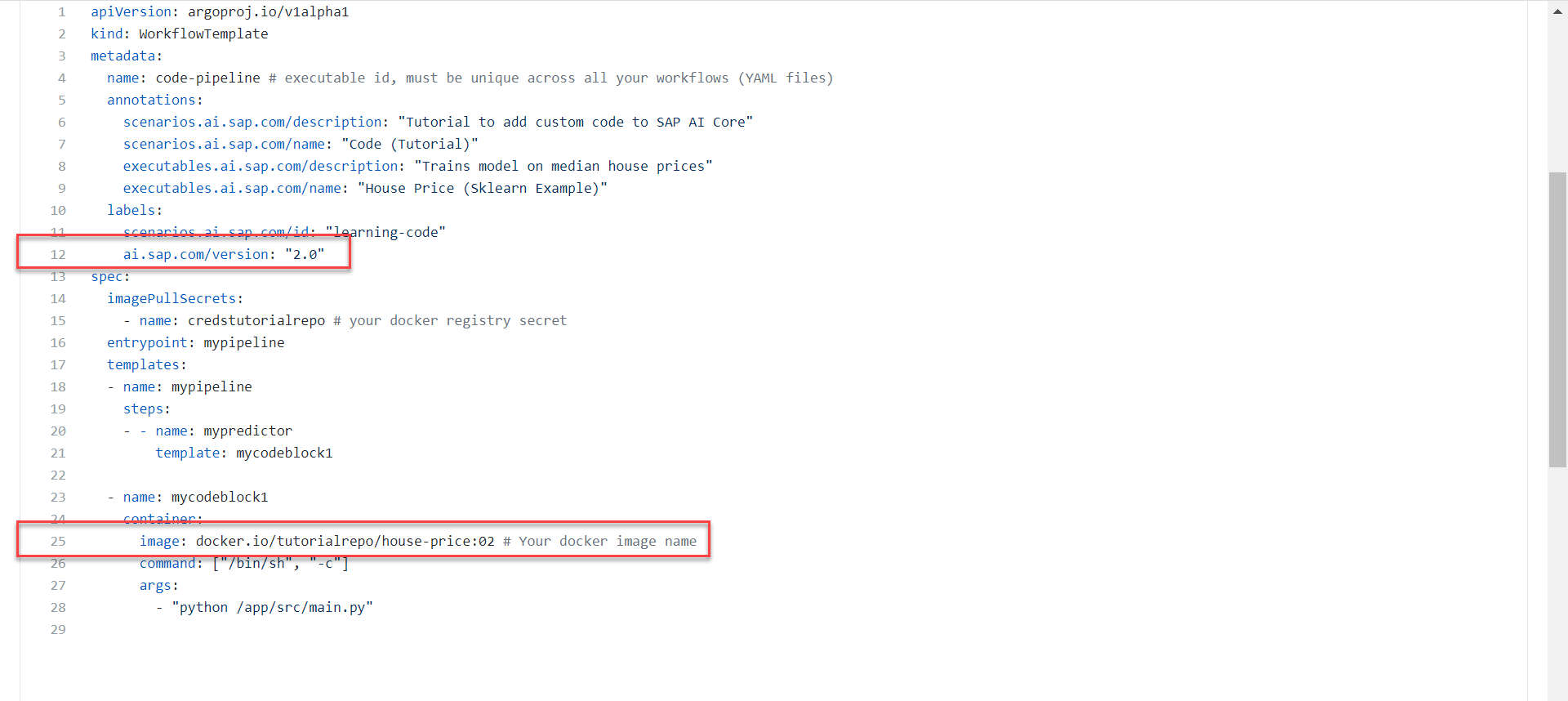
Click Commit Changes after editing.
Why update the version each time you make changes to your workflow?
The executable version is denoted by
ai.sap.com/version. SAP AI Core syncs you workflows every three minutes and the version number is easily observable. You can be confident that your changes have synced. An alternative method of checking is to check that the latest REVISION number from GitHub is reflected in AI Core.Which definition most closely describes the term "Execution"?
- Step 15
- Step 16
AI core Also provides the functionality to auto schedule Executions based on Time.
To schedule an Execution at particular time of the day visit ML
operations > schedulesand click on Add
Choose scenario as House price and click on next

Choose Executable and click on next.

Now a screen will appear where you can choose between the available Execution config and click on next

Now we need to choose the Schedule for our execution. Enter name as
Demo-Scheduleand choose between date and time in case you need to run the Execution for once else Choose recurring Enter the cron Job and choose the start and end date and click on Review
Check all the details before creating the execution and click on Create.

You would be able to see the schedule created under schedules tab in ML operations

- Create a Docker account and generate a Docker access token
- Install Docker Desktop
- Write AI code for house price prediction
- Transform your AI code into a Docker image
- Connect your local system to a Docker account
- Upload a Docker image to the cloud
- Store your Docker credentials in SAP AI Core as a Docker registry secret
- Reference a Docker image in your AI workflow
- Description of edits in your workflow.
- Check the sync status of your workflow
- Run your AI workflow
- Look for error logs in execution
- Fix and update code
- Update your AI workflow
- Create execution
- Scheduling Execution (optional)