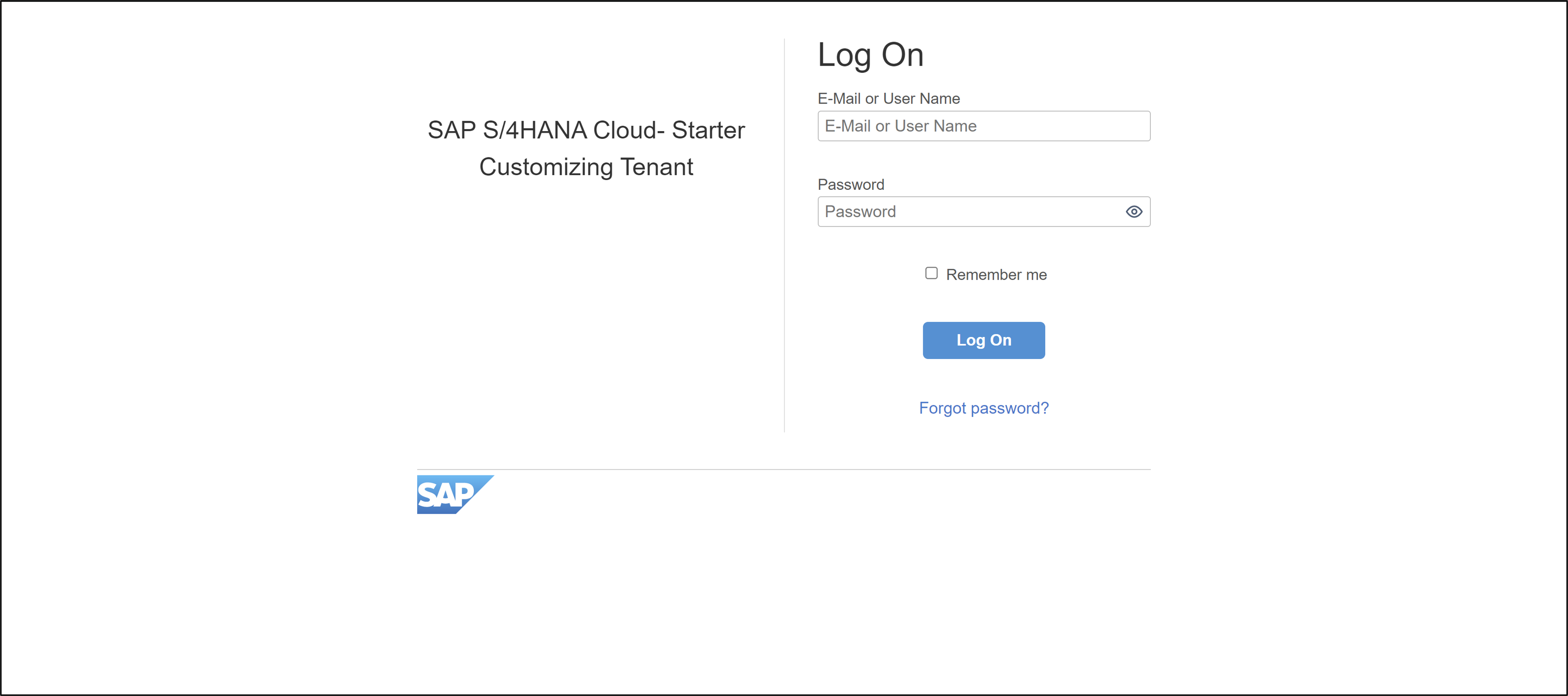Integrate List Report Into SAP Fiori Launchpad
Beginner
25 min.
Integrate your list report application into SAP Fiori launchpad.
You will learn
- How to make use of IAM apps and business catalogs
- How to create business roles
- How to manage launchpad spaces and assign business role
- How to assign and manage launchpad spaces
Prerequisites
- You have a license for SAP S/4HANA Cloud and have a developer user in it
- You have installed the latest Eclipse with ADT.
- You need to have following business role assigned for your business user
SAP_BR_DEVELOPERandSAP_BR_BPC_EXPERT. - You need to have business catalog
SAP_CORE_BC_UI_FLDassigned for the usage of manage launchpad space. - You need to have business catalog
SAP_CORE_BC_UIassigned for the usage of manage launchpad settings. - You need to have business catalog
SAP_CORE_BC_BCT_TRN_MNG_PCandSAP_CORE_BC_BCT_TRN_REL_PCassigned to your user to see the app. - You need to enable spaces layout in SAP Fiori launchpad to see the app tiles, that are added to spaces or pages.
HINT: The administrator receives an welcome e-mail after provisioning. This e-mail includes the system URL. By removing
/uiyou can log into the SAP S/4HANA Cloud ABAP Environment system. Further information can be found here.