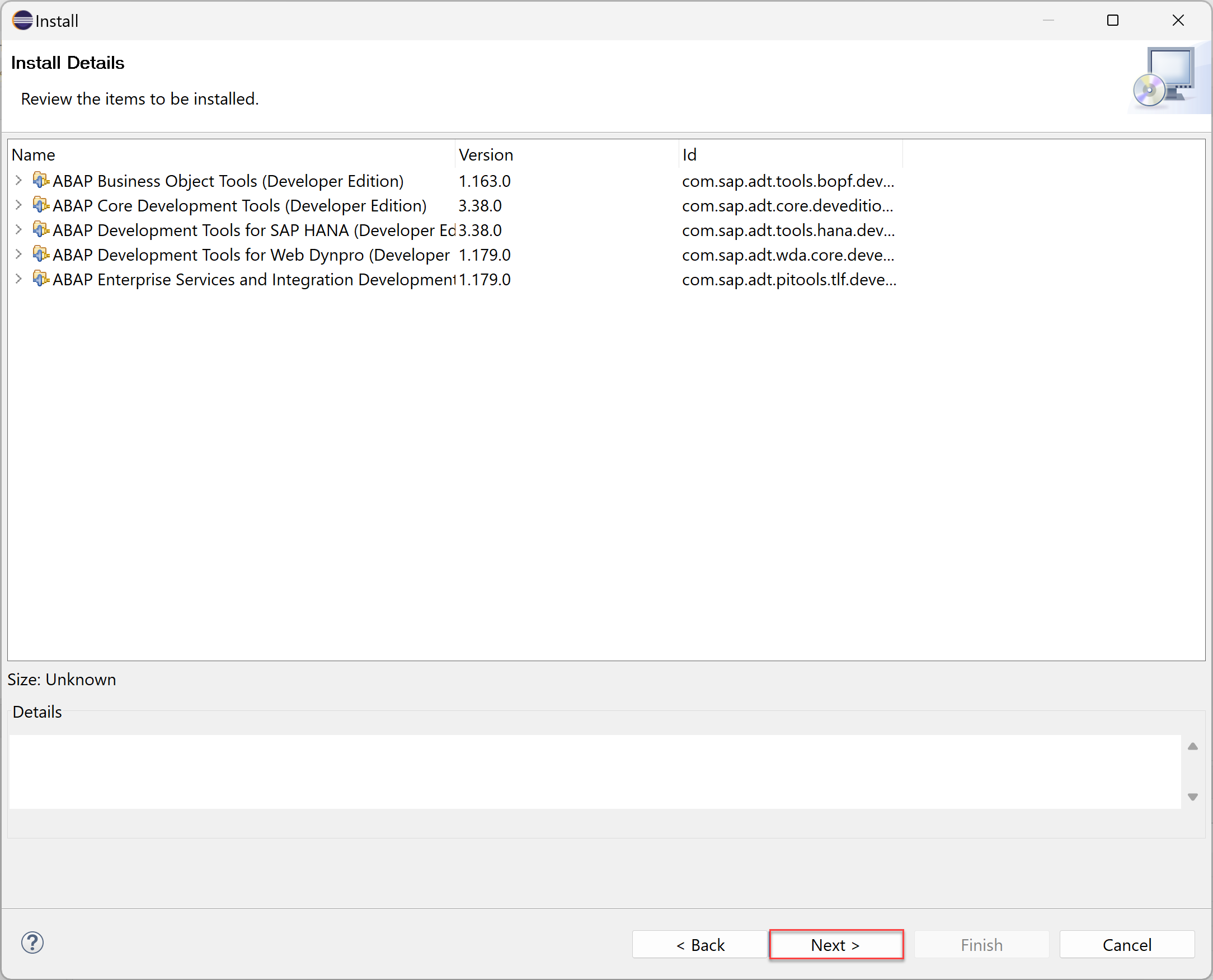Download the Eclipse IDE and add the ABAP Development Tools (ADT) Plugin
Download the Eclipse IDE and add the ABAP Development Tools (ADT) Plugin.
You will learn
- How do download the Eclipse IDE
- How to add the ADT plugin to Eclipse
Prerequisites
- Operating System:
- Windows 10, or higher
- Apple macOS 10.15 or higher
- Microsoft VC++ Runtime:
- For Windows: Microsoft Visual C++ 2015-2022 Redistributable (x64)
- Java Runtime:
- ADT is validated and tested against Java versions 17 and 21 (Oracle Java and
OpenJDK). -
The latest Eclipse packages are bundled with
Eclipse Temurin, anOpenJDKbinary distribution provided by theEclipse Adoptiumproject. Any other JRE found on the system is not used. If you want to remove the bundled JRE and use a custom one, see SAP note 3035242.Hint: You do not need to manually install a JRE / JDK, since it is already bundled with the latest Eclipse packages, which are downloadable as a ready-to-run zip file.
- ADT is validated and tested against Java versions 17 and 21 (Oracle Java and