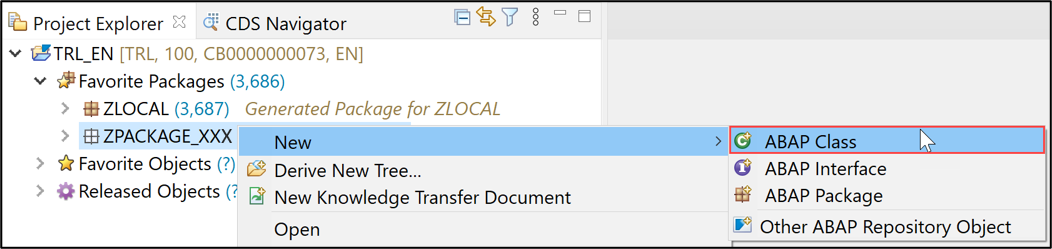Create Your First ABAP Console Application
Beginner
5 min.
Create an ABAP package and an ABAP class in the SAP BTP, ABAP Environment with the ABAP Development Tools (ADT) in Eclipse.
You will learn
- How to create an ABAP cloud project in ADT
- How to create an ABAP package
- How to create an ABAP class
- How to execute the application console
Prerequisites
For ABAP license:
- You have set up your ABAP environment as described in Getting Started with a Customer Account: Workflow in the ABAP Environment
- You have a user in the ABAP Environment Connect to the ABAP System
- You have downloaded the ABAP Development Tools (ADT). SAP recommends the latest version of ADT, available from ABAP Development Tools
For ABAP Trial:
- You need an SAP BTP, ABAP environment trial user.
- You have downloaded the ABAP Development Tools (ADT). SAP recommends the latest version of ADT, available from ABAP Development Tools
In this tutorial, wherever XXX appears, use a number (e.g. 000) or your initials.
For more information, see:
- SAP Help Portal: What is SAP BTP