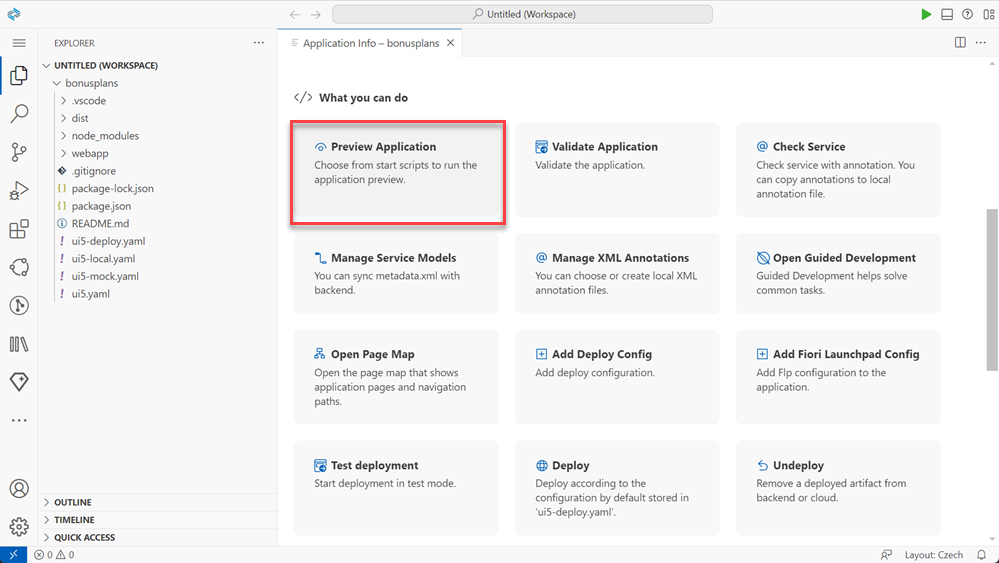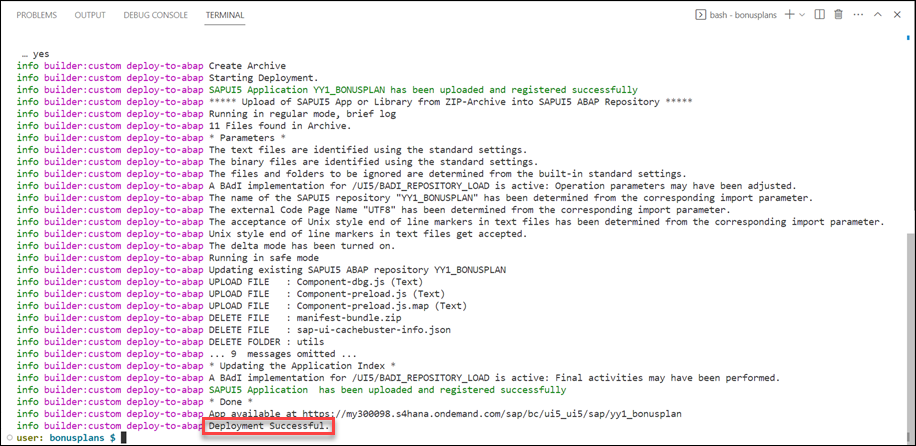Develop a Custom UI for an SAP S/4HANA Cloud System
Requires Customer/Partner License
Beginner
25 min.
As a key user develop a custom UI based on a custom business object OData service in SAP Business Application Studio for an SAP S/4HANA Cloud system.
You will learn
- How to generate a Fiori elements list report with object page UI
- How to preview the UI
- How to deploy the UI as custom application to your SAP S/4HANA Cloud system
- This process of custom UI development is the way to go if the UI generated within the SAP S/4HANA Cloud system does not match your needs
Prerequisites
- You have an SAP S/4HANA Cloud system for development and a business user with UI Development authorization (this requires a business role with unrestricted write access containing business catalog Extensibility - Fiori App Development
SAP_CORE_BC_EXT_UI). - You have a custom business object with OData service running in the SAP S/4HANA Cloud system, for example
YY1_BONUSPLAN, see Create a Custom Business Object and first steps of Generate the UI for a Custom Business Object and grant Access, but be aware that User Interface needs to stay de-selected as otherwise you wouldn’t get the label texts automatically in the custom UI! - You have an SAP Business Technology Platform (SAP BTP) trial account with an SAP Business Application Studio subscription and a dev space within that, see preceding tutorials of this tutorial group.
Additional Info
- This tutorial illustrates all the needed steps to build a UI with all SAPUI5 options in SAP Business Application Studio, test it, and get it into the SAP S/4HANA Cloud system. If you only require a generated UI and maybe adapting it with restricted options within the SAP S/4HANA Cloud system (in-app-extensibility) check out Generate the UI for a Custom Business Object and grant Access and Adapt the UI of a Business Object
- If you want to create a custom SAP Fiori app with developer extensibility check out Develop an SAP Fiori App to Trigger Purchase Requisitions API
- Tutorial last checked for feasibility with SAP S/4HANA Cloud Release 2408