xP&A CX Commercial Planning (Sales) - Add a new Version
- Which steps are required in order to add and use a new version
- This includes…
- adding a new version via the version management function
- which options are available to use the new version for your planning activities
Prerequisites
- You are familiar with the SAP Commercial Planning (CX) Sales Planning content from the xP&A Business Content Suite. Reference: Getting Started tutorial
- You have installed the SAP Commercial Planning (CX) Sales Planning content in an SAP Analytics Cloud tenant. Reference: Business Content Installation Guide, Content Package User Guide.
The SAP Commercial Planning (CX) Sales Planning content package comes with a number of pre-defined versions which can be used for your planning activities. Nevertheless you might want to add more versions according to your own business needs. In this case, you would need to adjust the planning applications as well as the reporting stories, so the planning grids and objects initialize with the correct version member.
In this tutorial, you will learn how to add a new version and how to make it available in the planning applications and reporting stories of this content package.
- Step 1
In the first step, it is necessary to add a new member to the
Versiondimension. In order to do so, you need to enter the Version Management section.-
In the SAP Analytics Cloud Menu, navigate to the Files section.
-
Search for any application with a table. In this example, we will look for the
SAP_SD_SalesDemandPlanningapplication and Open in Story Edit Mode.
-
Click on the table and open the Version Management section in the Tools section.
INFORMATION:
Version Management is greyed out as long as you have not selected the table beforehand.

-
- Step 2
After clicking on the Version Management icon, a new section on the right-hand side expands, where public and private versions are listed. By default, there is a filter applied to only display Versions currently in use in the selected table. If you prefer, you can deselect that switch in the right-hand side panel in order to display all versions. In this step, that will not be necessary as you proceed to add a new public version to the data model based upon the currently selected Plan version.
-
Duplicate an existing version.
-
Choose a version and click on the copy icon next to it. In this example, you will create a copy of the version
public.Plan.

-
-
Define the version properties.
- Choose a valid name for your new version. In this example we will call it
Baseline. - Ensure to choose Planning as your version category.
- Choose one of the options provided for your copy operation. In this example, we will Copy all data from the
public.Planversion to the new version. - Click on OK to create the copy.

- Choose a valid name for your new version. In this example we will call it
-
- Step 3
Now that you created the new version, you need to publish it as it is initially created as a private version.
-
Click on the Publish icon next to your new version. Select the option Publish As.

-
Specify the version properties.

- Specify the version name once more. In this example, we will stick to the name
Baseline. - Specify the version category once more. Ensure to select Planning.
- Click on the Publish button when done.
- Specify the version name once more. In this example, we will stick to the name
-
Close your story.
- You may now close your story.
- There is no need to save it as it only served as an entry point for the version management section.
- You can also leave this page open as you have to come back to it in a later step.
-
- Step 4
Now that you created your new version, you can make a couple of adjustments which are relevant for the planning activities. This includes changing the plan horizon or the reference period for instance.
-
In the SAP Analytics Cloud Menu, navigate to the Files section.
-
Search for the
SAP_SD_IM_SalesPlanningdata model and open it.
-
Open the
Versiondimension.
-
Adjust the version properties.

- As your new version
Baselinewas created based on a copy of the versionActual, all properties were copied. - In case you want to adjust some of the properties, you can do it here.
The below table offers an overview on the different properties and their impact.
Column Explanation IDNot editable. Displays the ID of the version member. DescriptionNot editable. Represents the description of the version member. CategoryNot editable. Defines the category of the version member. Rate VersionUsed when planning with currency conversion and multiple sets of exchange rates. UserSelDriver Storage Date (Sales Planning)Tracks the date on which the two main model drivers are stored ( DRIVER_MAPPINGmeasure, which is used to store the GLAccount-Tactic-SpendType mapping;ACT_USER_SELECTIONmeasure, which is used to store product-customer selections impacted by each activity) - As your new version
-
Save your changes in case you have done any.
-
- Step 5
You need to make some adjustments in order for the applications to initialize all objects with the new version.
-
Incorporate new version into planning applications
Here you learn how to set the new version as the default version for the initialization of the objects used in the planning applications by adjusting the scripts, filters and variances. You can skip step 1 and 2 in case you left the app
SAP_SD_SalesDemandPlanningopen.-
In the SAP Analytics Cloud Menu, navigate to the Files section.
-
Search for the affected application, in which you want the objects to be initialized with new version. In this example, we will look for the
SAP_SD_SalesDemandPlanningapplication and Open in Story Edit Mode.
>INFORMATION:
>
Please note that the procedure is the exact same for any other application. Possible applications where the plan version can be changed either in script or at least in the charts are:SAP_SD_SalesActivityAnalysisSAP_SD_SalesActivityPlanningSAP_SD_SalesActivityROISAP_SD_SalesDemandPlanningSAP_SD_SalesPerformanceAnalysisSAP_SD_SalesPlanning_AdminPage
-
Open the Left Side Panel, open the Outline. Scroll down to the Scripting section and click on the More-button of the script variable
pageFilter_Version. Click on Find Reference and get an overview in which scripts the variable is used.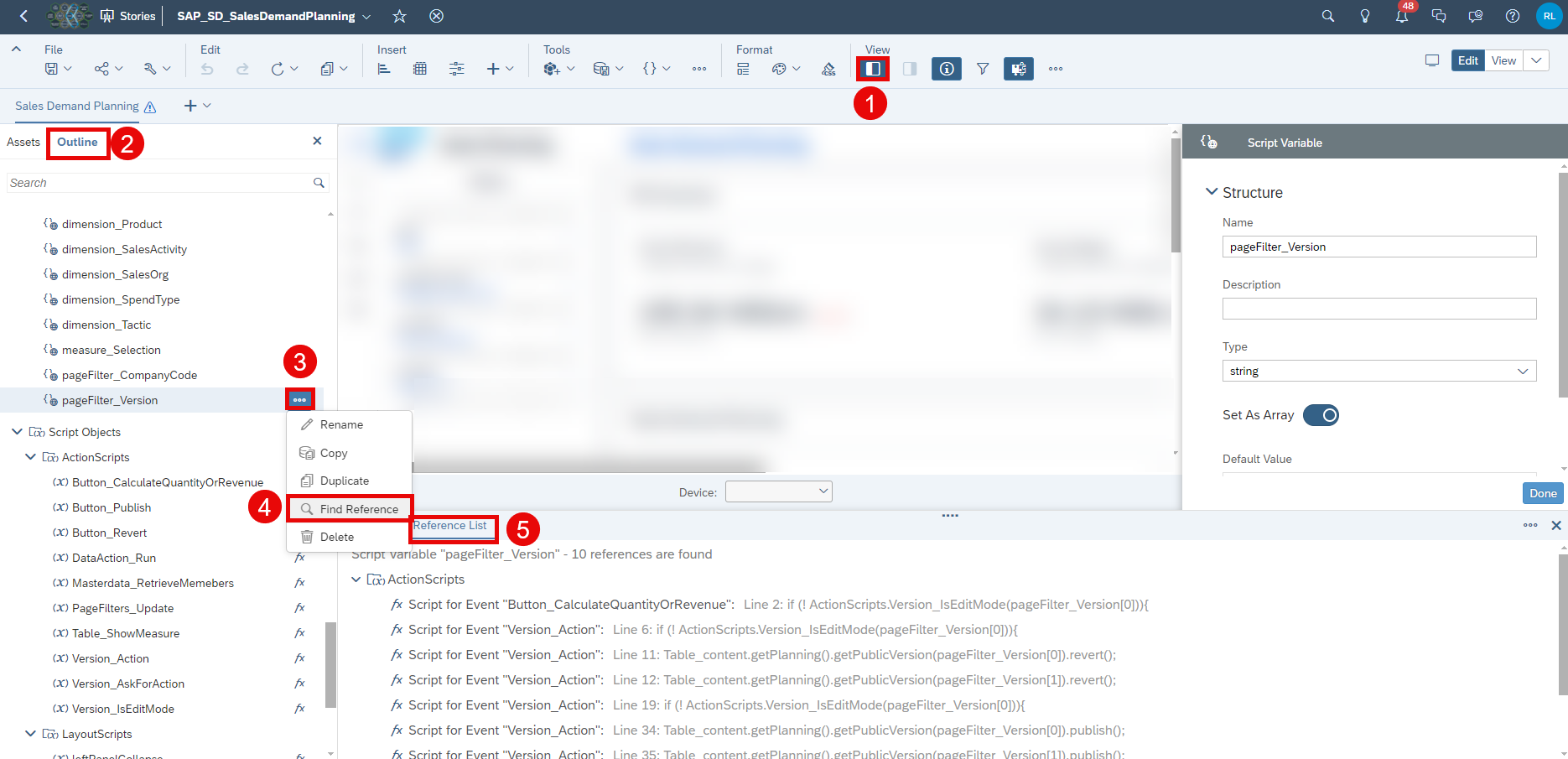
-
Select one of the references
Script for Event "PageFilters_Update: ...". In line 9 of theActionScripts.PageFilters_Update-script replace the first element of the array with your newly created version:`pageFilter_Version[0] = "Baseline"`;
The first entry in the variable array
pageFilter_Versionis used for publishing and reverting data. However, it is not used to set the version filter to the planning table and charts and the variances for the charts. You change this in the next steps. -
Close the Info Panel and search for the table
Table_contentor select the table on page_1 manually.
-
Select Right Side Panel and click on the Version filter.

-
Unselect the current version
Planand select the new versionBaseline. Click on OK.
-
Follow step 5-7 for the remaining charts. You have to change the version filter for the following charts:
p1_chart_pageHeader_chartKPI_1p1_chart_pageHeader_chartKPI_3
-
Adjust the variance for both charts
p1_chart_pageHeader_chartKPI_1andp1_chart_pageHeader_chartKPI_3. Click on the Edit-button ofAll Accounts in Use (Variance)under Variance.
-
Change the Version for COMPARE (A) from
PlantoBaselinefor both chartsp1_chart_pageHeader_chartKPI_1andp1_chart_pageHeader_chartKPI_3. Save your changes afterwards.
-
-
Adjust Version Input Controls in a Story
You learn how to set the new version as an option in filter widgets inside the reporting story
SAP_SD_SalesBudgetAnalysis.-
In the SAP Analytics Cloud Menu, navigate to the Files section.
-
Search for the affected application
SAP_SD_SalesBudgetAnalysisand Open in Story Edit Mode.
-
Right-click on the input control Reference_Version1. Otherwise, you can hover over the input control to get the option to click on the three dots “…” (More Actions). Click on Edit Input Control in the context menu.

-
In the Input Section of the Calculation Input Control click on the values to edit them.

-
Select
Baselineas additional value for your version. Press OK two times.
-
Repeat step 3-5 for the input control Reference_Version2 below input control Reference_Version1. Save the story afterwards.

-
-
Adjust Version in Data Actions
You learn how to set the new version in data action
SAP_SD_IM_SalesPlanning_ActualActivityP&LCalculation. The baseline activity costs of goods sold and the incremental costs of good sold are calculated on thePlanversion. Without the change in the data action, any change made on yourBaselineversion will not effect the calculated COGS. Hence, you need to change it to your new version.INFORMATION:
The next advanced step not being shown here would be to introduce a parameter in the data action. Instead of hard-coding the version you would be able to feed your desired version into the data action. As this requires extensive changes to the data action and depended stories it is only mentioned as an outlook.
-
In the SAP Analytics Cloud Menu, navigate to the Files section.
-
Search for the affected data action
SAP_SD_IM_SalesPlanning_ActualActivityP&LCalculationand open it.
-
Click on the step
Compute Baseline Activity COGS. Search for the previous versionPlanand replace it in the data action on line 26 with the new versionBaseline.
-
Click on the next step
Compute Incremental COGSand do the same as in step 4.
-
Save the changes.
-
-
- Step 6
Congratulations! You have now successfully created a new version and embedded it into the planning applications and stories!
If you want to learn more about the other modules of this content package, check out the following tutorials:
- xP&A Commercial Planning - Get to know the Marketing Planning module
- xP&A Commercial Planning - Get to know the Sales Planning module
- xP&A Commercial Planning - Get to know the Portfolio Planning module
If you want to customize the content and adjust it according to your own business requirements, the following resources might be helpful:
- xP&A Commercial Planning - Introduction to the Data Model
- xP&A Commercial Planning - Understanding the technical structure of Stories
- xP&A Commercial Planning - Data Integration
- xP&A Commercial Planning - Manage data loads
- xP&A Commercial Planning - Add additional sections to a story
- xP&A Commercial Planning - Add an additional story to the Navigation Menu
- xP&A Commercial Planning - Customize Default Settings
- xP&A Commercial Planning - Customize Table Settings Dialogue
- xP&A Commercial Planning (Marketing) - Add a new Driver
- xP&A Commercial Planning (Marketing) - Add a new Version
- xP&A Commercial Planning (Marketing) - Extend activity spend dates
- xP&A Commercial Planning (Sales) - Add a new Spend Type
- xP&A Commercial Planning (Sales) - Add a new Tactic
Interested in more xP&A topics and related business content packages? Visit our community page Extended Planning & Analysis Business Content.