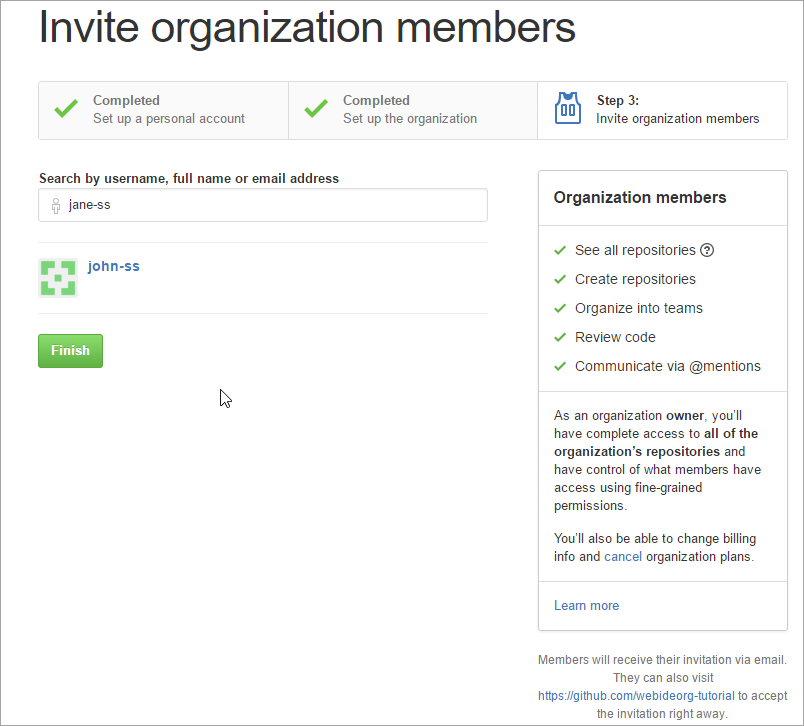Create a GitHub Organization and Add Collaborators
Create a GitHub organization account to support collaborative development using GitHub and SAP Web IDE.
You will learn
- How to create an organization in GitHub and add collaborators