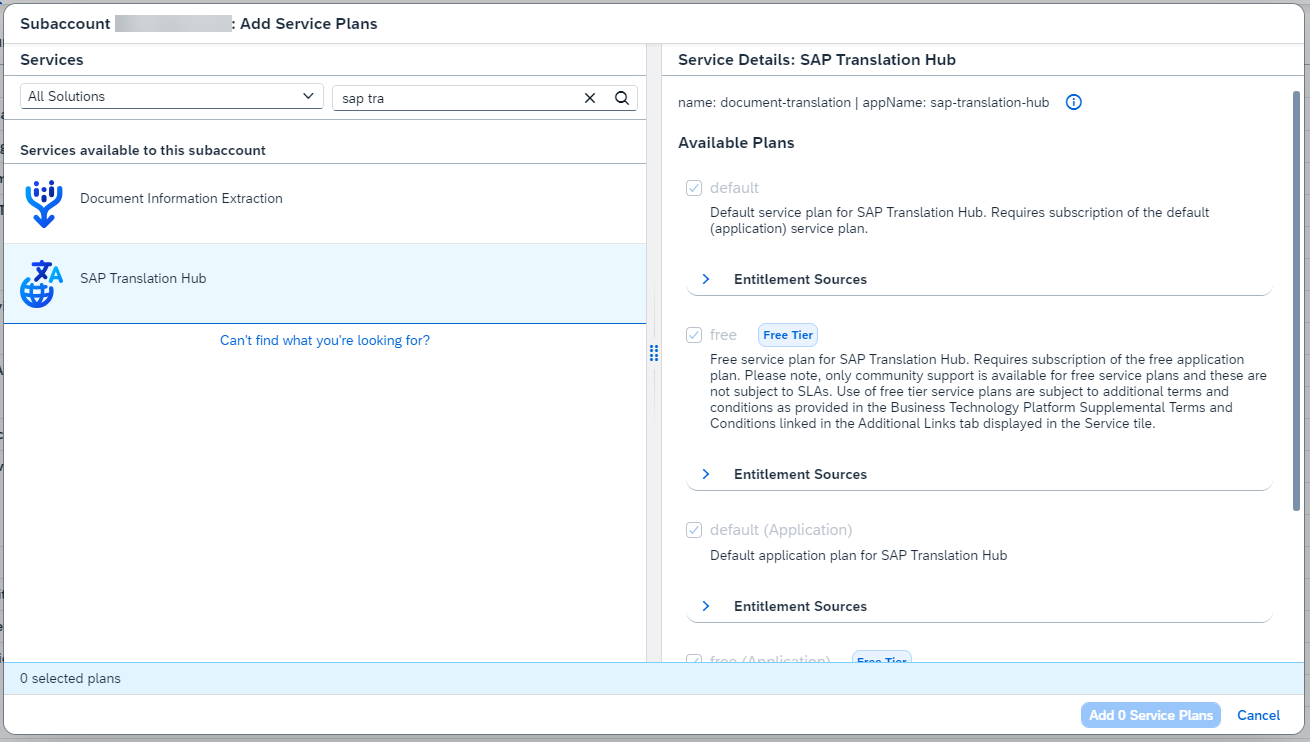Set up SAP Translation Hub
Beginner
15 min.
Create a subscription, a service instance and the service binding for SAP Translation Hub using the SAP Business Technology Platform cockpit.
You will learn
- How to create a subscription for SAP Translation Hub
- How to create a service instance and service bindings of SAP Translation Hub
- Which information from the service binding is necessary for the authentication e.g. in SAP Business Accelerator Hub or SAP Enable Now
Prerequisites
- You have created an account on SAP Business Technology Platform: Get an Account on SAP BTP to Try Out Free Tier Service Plans
- Please make sure that you are using one of the following Amazon Web Services (AWS) regions:
- Europe (Frankfurt) cf-eu10
- or US East (VA) cf-us10 region
- Description how to create a new subaccount is available here