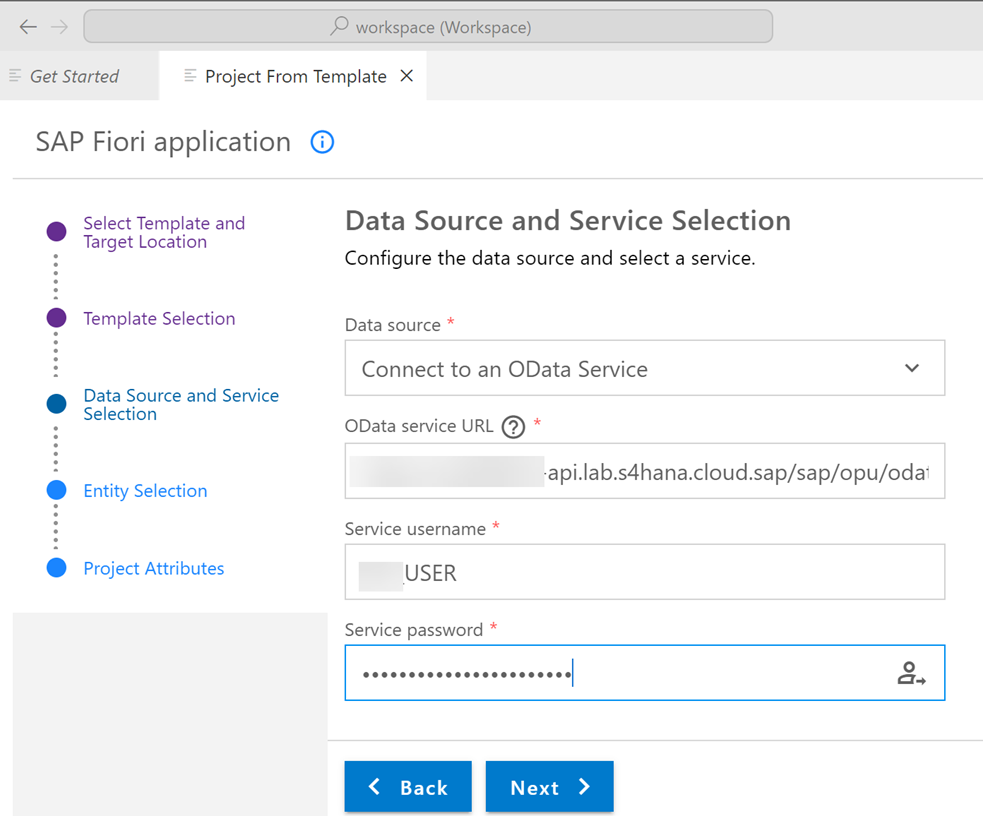Creating Custom Inbound API in SAP S/4HANA Cloud, public edition
SAP now offers new capabilities for integration using the developer extensibility offered in the 3 System Landscape to allow customers to create custom APIs using released ABAP objects. We will learn how to create such a custom inbound API in this tutorial.
You will learn
- How to identify objects to be consumed
- How to create a projection view
- How to create a behavior definition for the CDS projection
- How to create a service definition
- How to create a service binding
- How to create a communication scenario and to test the API
- Test your knowledge
Prerequisites
- Before you start developing, the Eclipse environment and ADT has to be installed. The documentation on
https://tools.hana.ondemand.com/#abapprovides the steps to setup your development environment. - You would need your user to have the Developer role (Business role template ‘SAP-BR-DEVELOPER’) assigned to it.
- You have created an ABAP Package under the ZCUSTOM-DEVELOPMENT ‘super package’ and has a Transport Layer attached to it.
Refer to the following information for more details: