Start SAP HANA, express edition Server
You’ll learn how to start the server. At the end of this tutorial you’ll have a running and configured SYSTEMDB database, and a running and configured tenant database. You’ll be ready to test your installation, and install optional components.
Prerequisites
- Tutorials: You have completed Set Keyboard and Time Zone
This is an on-premise installation tutorial. Other installation methods are available. See https://developers.sap.com/topics/hana.resources.html#details.
- Step 1
The IP address of the VM is displayed on the login screen. Make a note of the IP address, since you’ll need it in future steps.

Note:
If the IP address and other information in this image does not show, wait few seconds and pressEnter. - Step 2

If you are using a
VMWareproduct, and if the IP address still doesn’t show after one minute, you may have aVMWarebridge networking problem. If your system has several network adapters,VMWarecan sometimes assign the incorrect adapter to the network connection designed for bridge networking –VMNet0. This prevents the IP address from displaying. Use the procedure in this step to troubleshoot bridge networking forVMNet0. If the IP address displays normally, skip to step 3.-
Download and install
VMWareWorkstation Pro 15. A free 30-day evaluation edition is available. Restart your host machine. -
Open the Virtual Network Editor (
vmnetcfg.exe) application from the Windows Start menu, or fromC:\Program Files (x86)\VMware\VMware Workstation.
-
Click the Change Settings button. Bridged connections show.

-
Check that
VMNet0shows at the top of the list. UnderVMNetInformation, select Bridged. From the Bridged to list, select the correct network adapter. - Click Apply and OK to save your corrected bridge networking values.
- Exit Virtual Network Editor.
- Exit your virtual machine.
- Restart your host machine.
- Restart SAP HANA, express edition and go back to step 1.
-
- Step 3
At the
hxehostlogin prompt, enterhxeadm.For Password, enter the temporary password
HXEHana1.Note:
IsVMWarenot recognizing your keyboard inputs? Press CTRL+G to redirect keyboard and mouse input to your VM.
When prompted for (current) UNIX password, enter the temporary password again:
HXEHana1
Note:
When entering a password, the cursor doesn’t move, and placeholder characters don’t show. Don’t worry – your password is being entered even though it may look like nothing is happening. - Step 4
When prompted for New password, enter a strong password with at least 8 characters. If your password is not strong enough, the system logs you off and you must log in again.
Note:
SAP HANA, express edition requires avery strong password– even stronger than other editions of SAP HANA. Your password must comply with these rules:- At least 8 characters
- At least 1 uppercase letter
- At least 1 lowercase letter
- At least 1 number
- Can contain special characters, but not backtick,
$(dollar sign),\(backslash),'(single quote), or"(double quotes) - Cannot contain simplistic or systematic values, like strings in ascending or descending numerical or alphabetical order
Strong password example:
E15342GcbaFd. Do not use this password example, since it is public and not secure. This example is for illustrative purposes only and must not be used on your system. Define your own strong password. - Step 5
When prompted to Retype new password, enter your strong password again.

- Step 6
When prompted for New HANA database master password, enter a strong password. Make a note of this password, since you’ll need it later. You can enter the same password you used in step 4, or a new password. If you are entering a new password, see the password rules in step 4.
Entering the HANA database master password changes the SYSTEM user password. If you are installing the
server + applications virtual machine, it also changes theXSA_ADMINandXSA_DEVuser passwords. - Step 7
When prompted to Confirm “HANA database master password”, enter the strong password again.
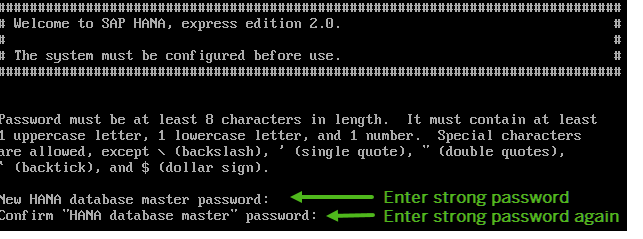
- Step 8
When prompted to Proceed with configuration? enter
Y.Wait for the success message Congratulations! SAP HANA, express edition 2.0 is configured.
SAP HANA 2.0, express edition is now running.
Note:
If the success message does not display, does this line appear in your system output?bashCopyFail to retrieve certificate.If you see this message, you might have a problem with
VMWarebridge networking configuration. See step 2. - Step 9
-
Edit the
/etc/hostsfile. See Edit the Hosts File. -
Check that the
XSEngineis running. From your host OS (not the VM guest) open a browser and enter:bashCopyhttp://<hxehost IP address>:8090You recorded the IP address earlier. A success page displays. This indicates that XSC is running:

Note:
SAP plans to remove SAP HANA extended application services, classic model (XSC) and the corresponding SAP HANA Repository with the next major product version of SAP HANA.These components will be removed:
-
SAP HANA extended application services, classic model
-
SAP HANA Repository (XS classic)
-
SAP HANA Studio (Development, Modeling, and Administration perspectives)
-
SAP HANA Web-based Development Workbench (XS classic)
SAP strongly advises you to plan the transition of existing content and applications from XSC to SAP HANA extended application services, advanced model (XS Advanced).
-
Next steps:
- Drivers and connectors for Python, Node.js, .NET, Java and others – check sample applications using different drivers and languages [such as Node.js, and Python]. See Create Tiny World App in SAP HANA, express edition.
-