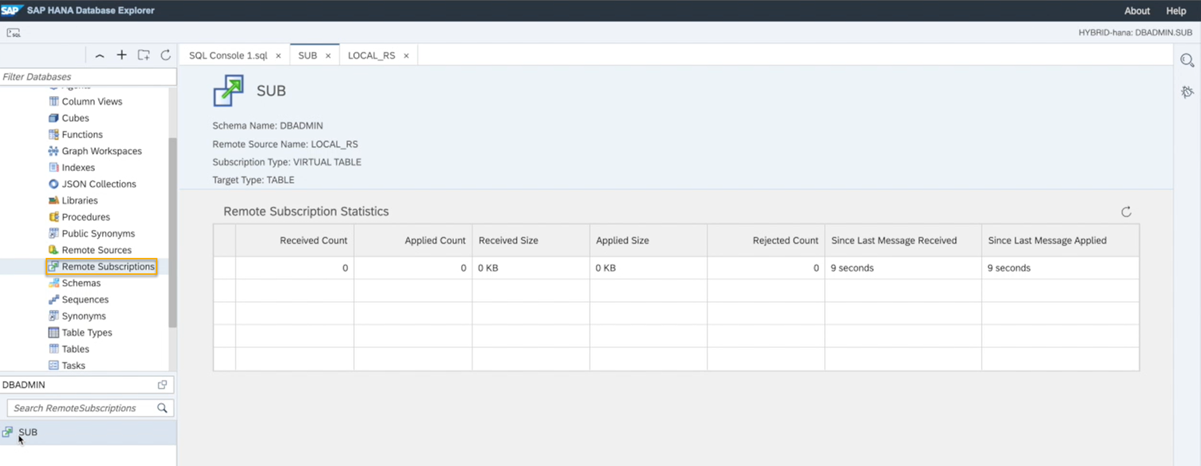Remote Table Replication
Use remote table replication after you have established a connection from an SAP HANA on-premise database to SAP HANA Cloud, SAP HANA database with the cloud connector.
You will learn
- How to establish a remote source
- How to create a virtual table
- How to add a replica table and add a remote subscription
Prerequisites
- An SAP HANA on-premise database with SPS05 or higher if you want to use Remote Table Replication. If you have SAP HANA express edition SPS04 Rev45, however, you may still use the cloud connector for SDA virtual access.
- A running instance of an SAP HANA Cloud, SAP HANA database (trial or production) in a Cloud Foundry environment. For more information how to use SAP BTP Connectivity in a Neo environment, please refer to this documentation.
- An established remote source connection using the cloud connector.
Once you established a connection between your SAP HANA Cloud, SAP HANA database and SAP HANA on-premise database using the cloud connector following the instructions from the previous tutorial, you can establish a remote source and use remote table replication.
Remote table replication allows you to benefit from transient log-based replication, optimized performance with the SDA ODBC connection and near real-time replication and is also the preferred way to replicate data between SAP HANA Cloud, SAP HANA databases. Learn in this tutorial how to use it.