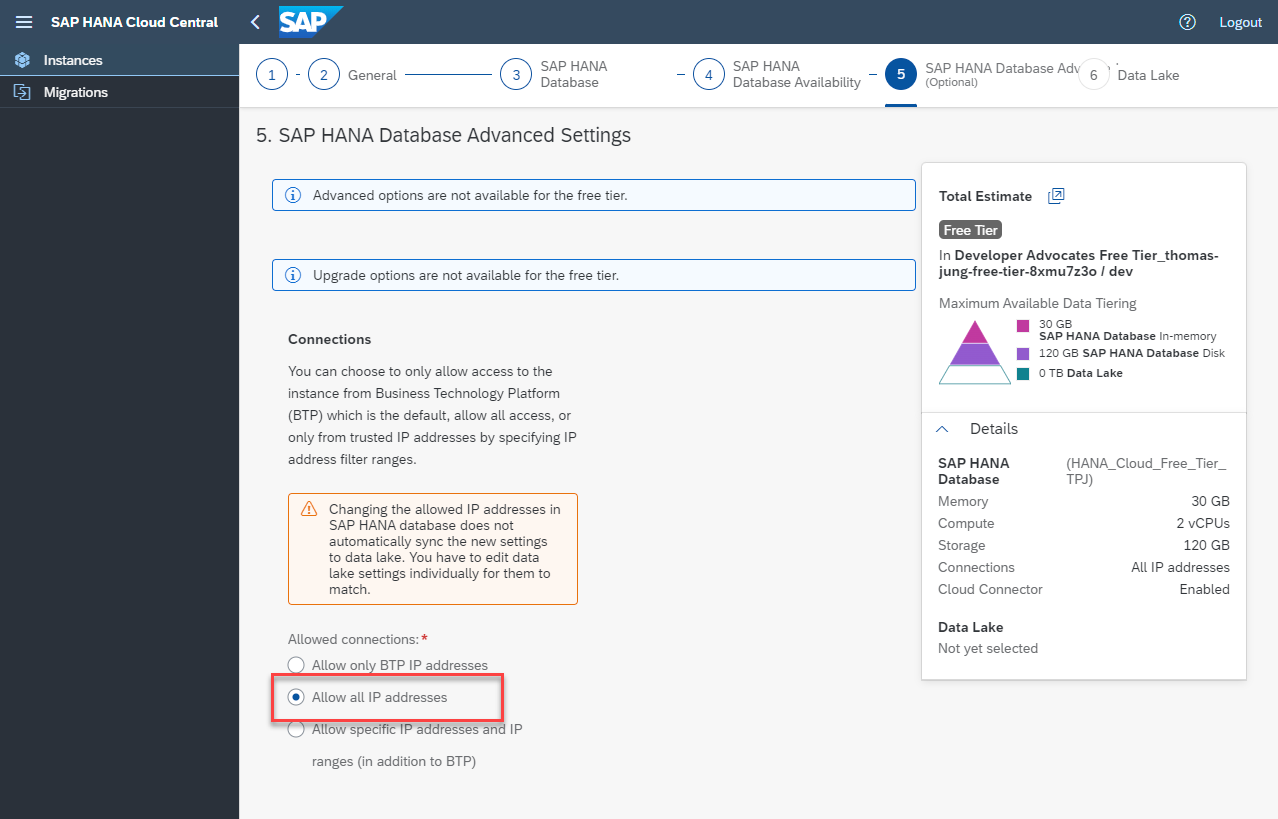Deploy SAP HANA Cloud
Create an instance of the SAP HANA Cloud in SAP BTP trial or free tier.
You will learn
- How to use the SAP BTP cockpit as a graphical tool to provision your free SAP HANA Cloud instance
Get to know SAP HANA Cloud
SAP HANA Cloud is a complete database and application development platform. It lets you use advanced data processing capabilities — text, spatial, predictive, and more — to pull insights from all types of data.
By combining in-memory storage with columnar store, data operations are performed faster than in a traditional database with a disk-based storage. SAP HANA is also translytical, which means that developers can perform both transactional and analytical operations from the same structure, in real time, and without creating additional copies of the data such as materialized views.