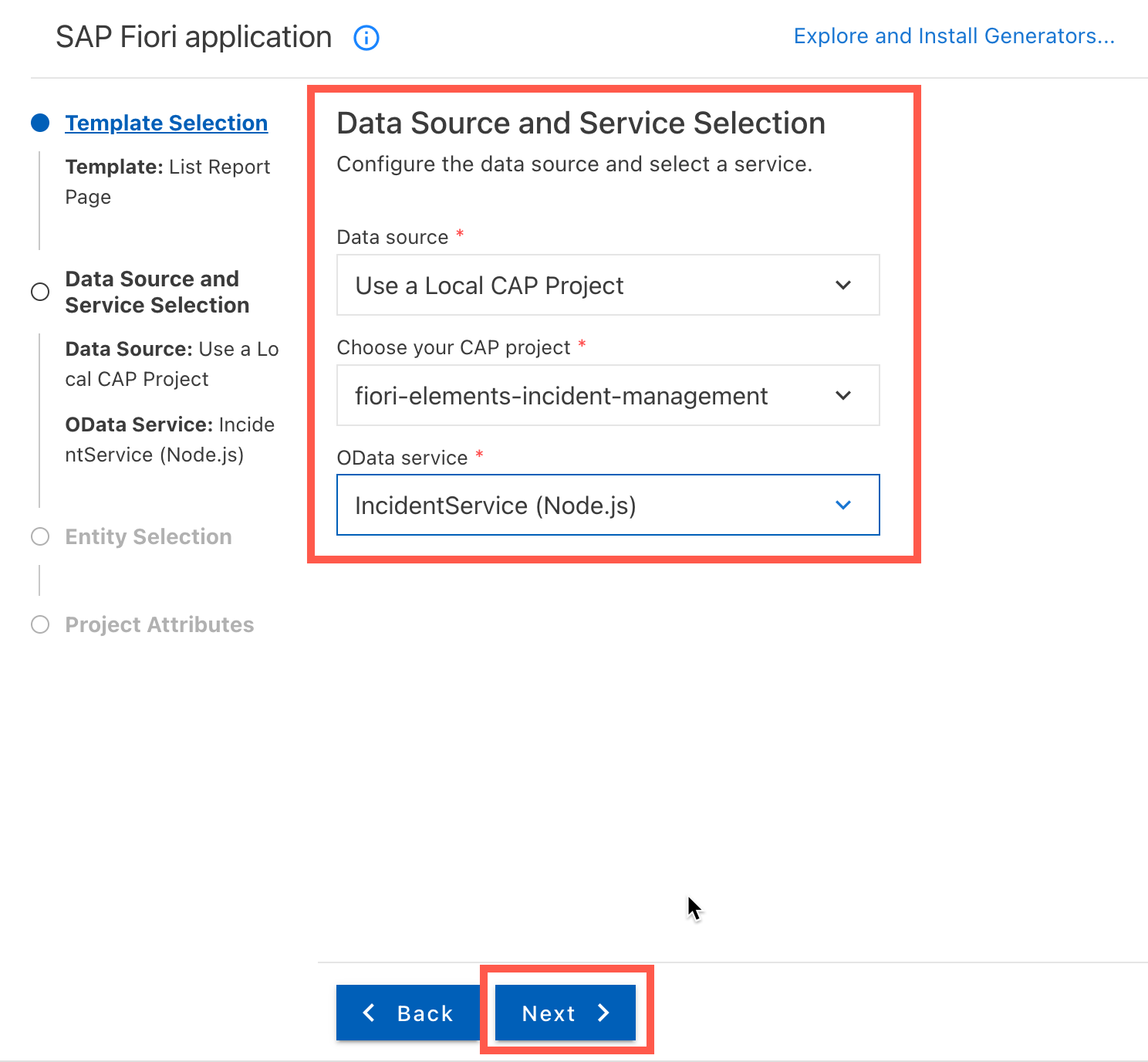Create an SAP Fiori Elements Application
Beginner
15 min.
Create an SAP Fiori elements application of type list report object page based on the SAP Cloud Application Programming Model.
You will learn
- How to create an SAP Fiori application of type list report application
- How to use an SAP Fiori elements template with a service in the SAP Business Application Studio