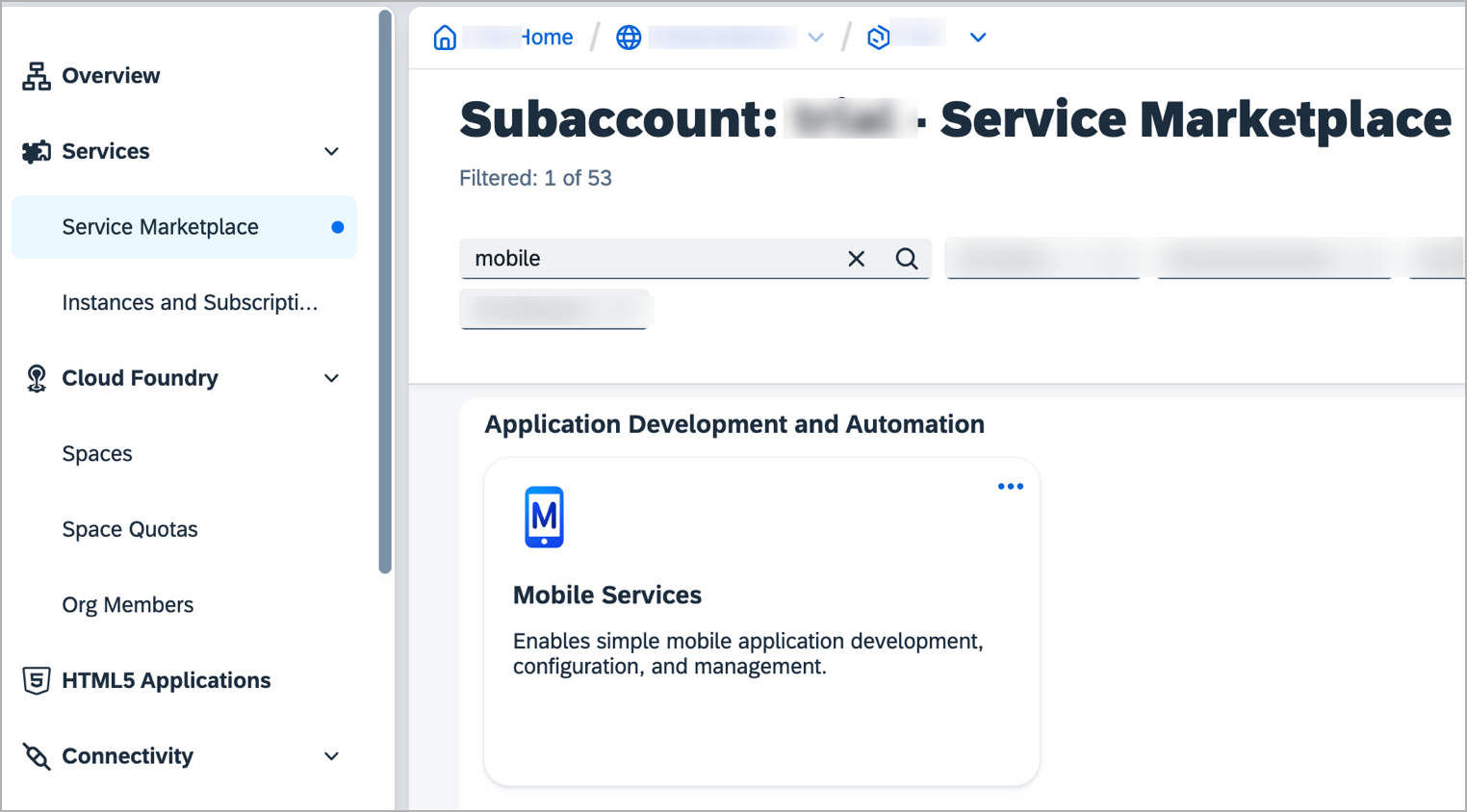Access SAP Mobile Services
Beginner
5 min.
Access SAP Mobile Services within a SAP Business Technology Platform account and open the Mobile Services cockpit.
You will learn
- How to access SAP Mobile Services in your BTP account
Prerequisites
- You have Set Up a BTP Account for Tutorials. Follow the instructions to get an account, and then to set up entitlements and service instances for the following BTP services.
- SAP Mobile Services
Once SAP Mobile Services is available, you can use its features in your Mobile development kit, SAP BTP SDK for iOS & Android apps.