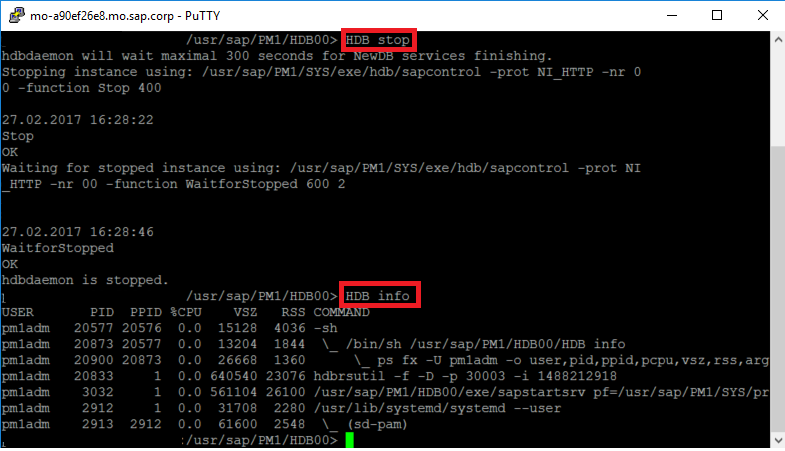Stopping and Restarting the Extended Storage Service
Beginner
10 min.
Occasionally you will need to stop your extended storage service. One case where this will be required is when you change a configuration parameter, you will need to manually stop the service and then do a restart, in order for the change to take place.
You will learn
- Stopping the Extended Storage Service using SAP HANA Studio and a SSH session
- Restarting the Extended Storage Service using a SSH session
Prerequisites
- Tutorials: Creating and Removing Extended Storage
- Credentials: Connection details to initially connect as the “SYSTEM” user and access to “
<SID>adm” for a SSH session