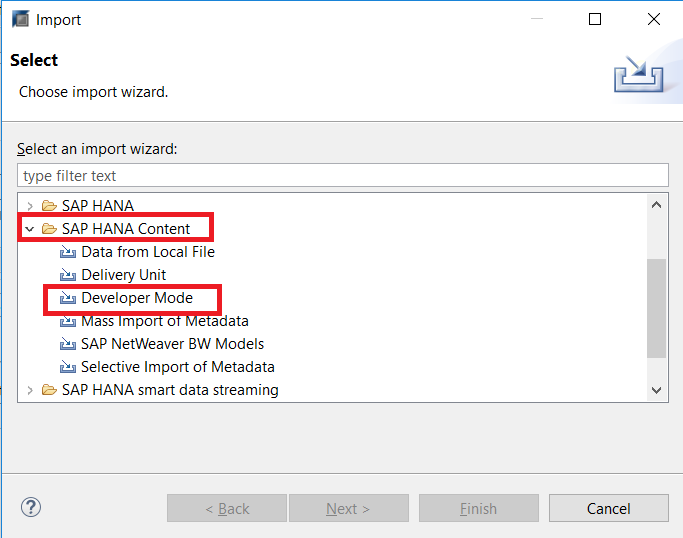Importing Required Calculation Views
Beginner
10 min.
Conversion and importation of calculation views for Dynamic Tiering
You will learn
- How to import information views to SAP HANA Studio
- How to activate your imported views
Prerequisites
- Tutorials: [Adding Analytic Privileges and the SAP HANA Modeler Perspective]
- Files: Download the Data Files zip:
https://s3.amazonaws.com/sapiq/Dynamic+Tiering+Quick+Start+Guide/SAP+HANA+Dynamic+Tiering+Quick+Start+Guide+-+Supporting+Files.zipand decompress it to get the individual data files. These “CSV” data files contains the data for their respective tables and is needed for the import procedure. Copy all the data files into the “/hana/shared/<SID>/HDB00/work/TPCH_DATA/” directory on your HANA Dynamic Tiering host (“<SID>” is your system’s System Id). This directory also assumes that you are using instance “00”. The actual directory format is: “/hana/shared/<SID>/HDB<instance_number>/<workspace_name>/TPCH_DATA” and the typical workspace name is “default”.
SAP HANA studio offers a migration wizard for this task. We will guide you through this process.
Extended Tables in Dynamic Tiering can only be used in information models that consist solely of calculation views. If you have an existing data model that is built from the three classical HANA information view types (attribute views, analytic views and calculation views), you will have to convert the data models to a representation that consists only of calculation views.