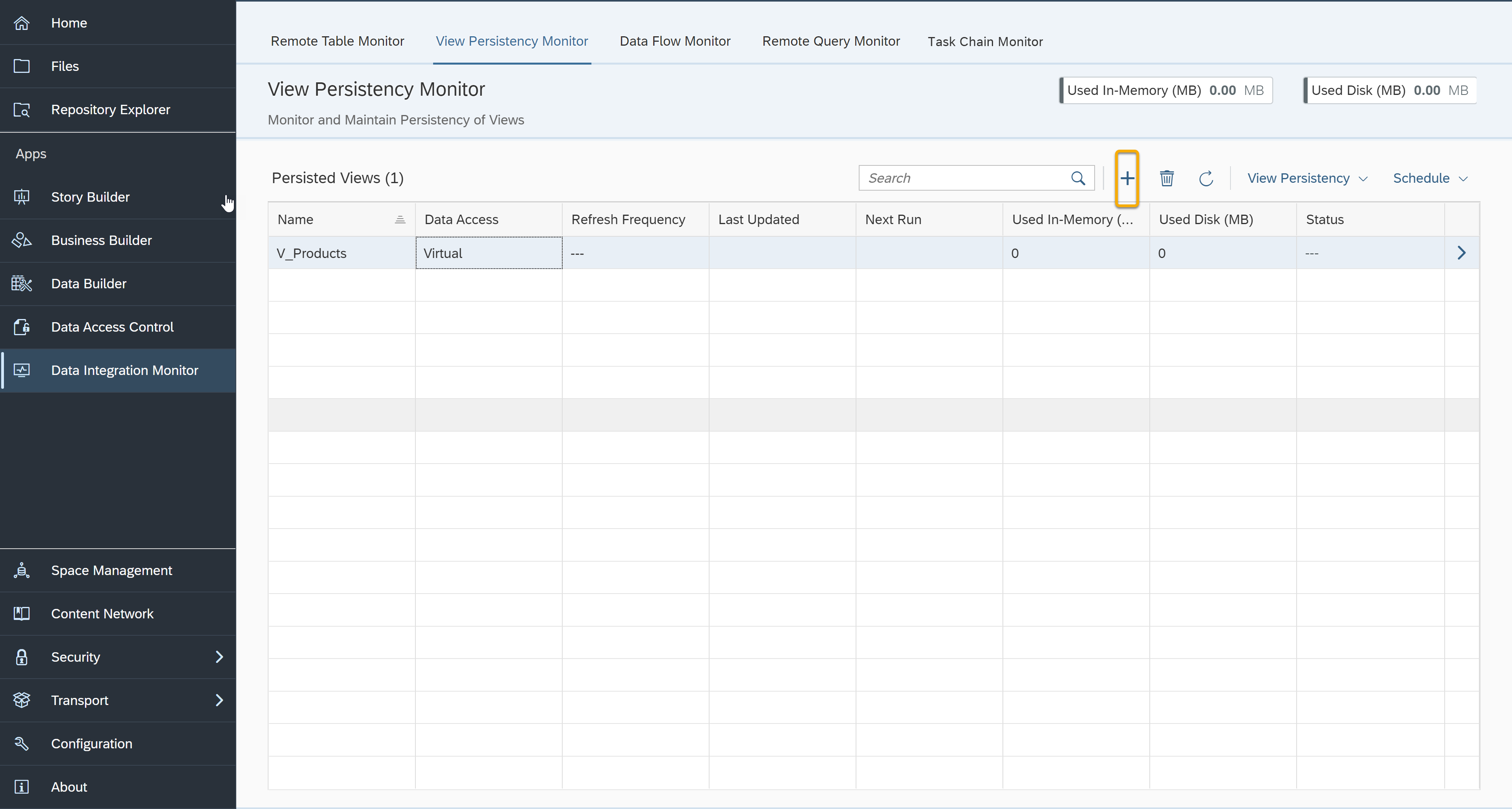Create Persistent Views in the Data Integration Monitor
Create persistent views and schedule them in SAP Datasphere using the Data Integration Monitor.
You will learn
- How to access the View Persistency Monitor
- How to create a persistent view
- How to schedule persistent data access
SAP Datasphere already includes options to persist data from the remote tables and schedule its regular replication. You can also pre-compute the modeled views instead of the remote tables themselves by determining the data that a view uses and scheduling them for the required data replication.
Whether you choose to persist a view or remote tables depends on your performance and data storage needs. Remote tables are always replicated as exact copies from the original source. On the other hand, replicating a view will replicate and persist only the data that is included in the view.
This way you can filter the original data from a remote source and replicate only the data that you need.