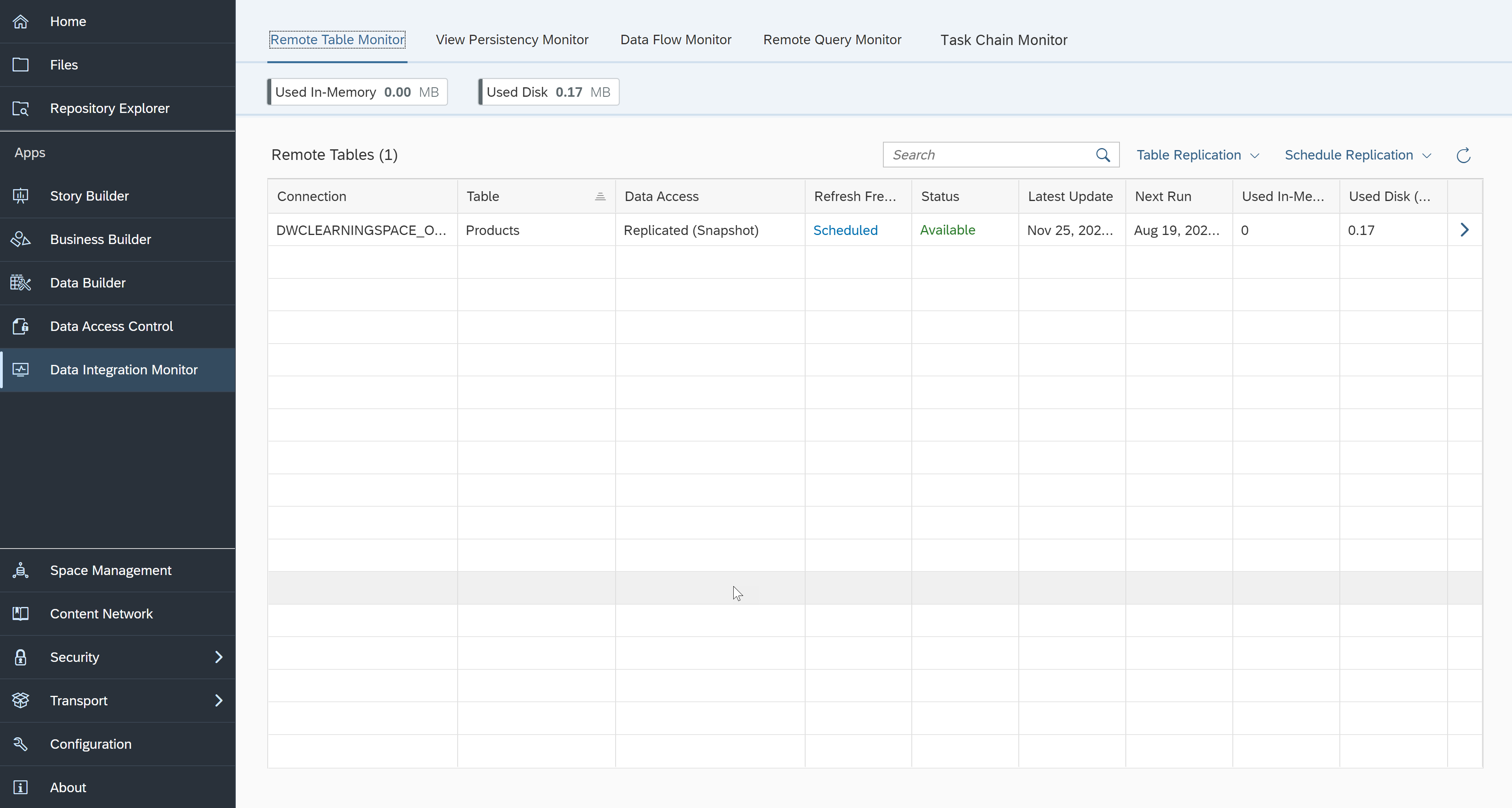Integrate and Monitor Data with SAP Datasphere
Get started with Data Integration Monitor, which allows you to monitor the frequency and status of data loads for each table within a Space.
You will learn
- How to access the Data Integration Monitor
- How to use the Data Integration Monitor dashboard
- The types of monitoring you can do with the Data Integration Monitor
The Data Integration Monitor helps you to monitor and manage table replication from sources outside of SAP Datasphere, showing you the frequency of data refresh. It makes it easy to see how many tables you have, how much space they are using, and which actions were recently performed on them. It allows you also to replicate data, create persistent views, analyse remote connections, and get details of these actions.
CSV files uploaded directly to SAP Datasphere are not monitored.