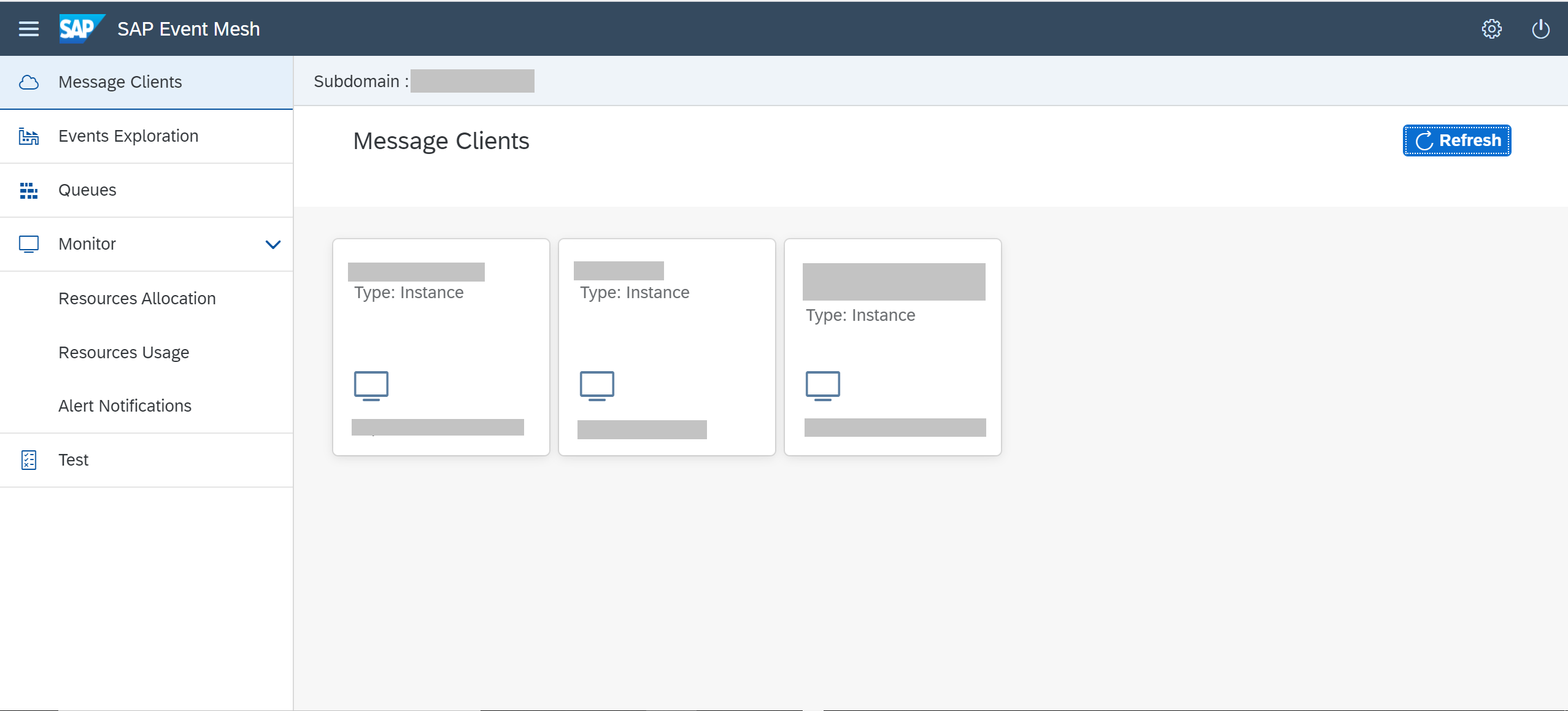Create Queues and Queue Subscriptions for SAP Event Mesh
Requires Customer/Partner License
Navigate and explore the SAP Event Mesh management dashboard to implement messaging concepts like queues and queue subscriptions.
You will learn
- How to manage queues, topics and queue subscriptions using the SAP Event Mesh management dashboard.
Prerequisites
- An instance of SAP Event Mesh has already been created
- User has been assigned with role collection “Enterprise Messaging Developer” Assign Roles to Users
Queues and queue subscriptions are the core of asynchronous messaging. Messages are retained in queues until they are consumed by subscribing applications.
The SAP Event Mesh management dashboard for the default service plan is provided as a multitenant business application. Subscription can be set up only by administrators of the global account.