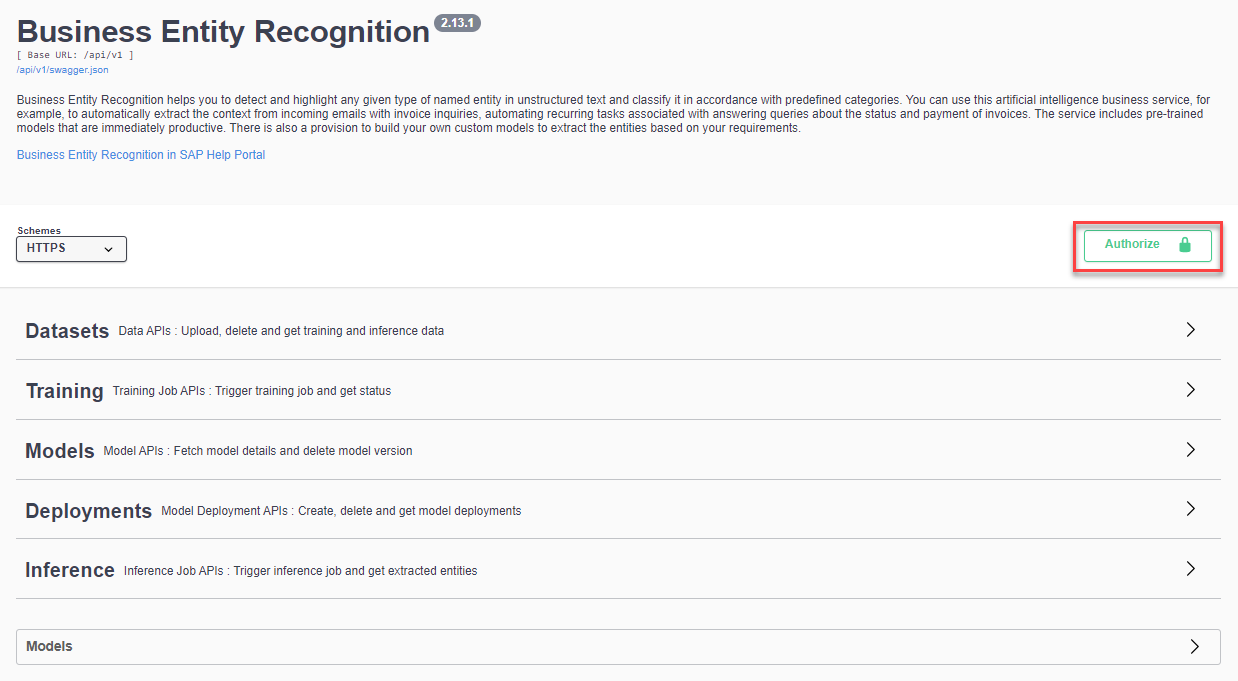Create Dataset and Upload Training Data
- How to call and test Business Entity Recognition
- How to access and use the Business Entity Recognition Swagger UI (User Interface)
- How to create a dataset, upload training data and submit a training job
The core functionality of Business Entity Recognition is to automatically detect and highlight any given type of named entity in unstructured text and classify it in accordance with predefined categories.
In this tutorial, you will learn how to use the service APIs to create a dataset, upload training data, and submit a training job to finally create your own custom machine learning model to classify any given type of named entity, such as mobile number, first name, last name and address, in the texts you will submit to the service in the next tutorial: Deploy Model and Get Prediction Results.
Check out the tutorial group Use Pre-Trained Machine Learning Models to Process Unstructured Text to try out the Business Entity Recognition pre-trained machine learning models.