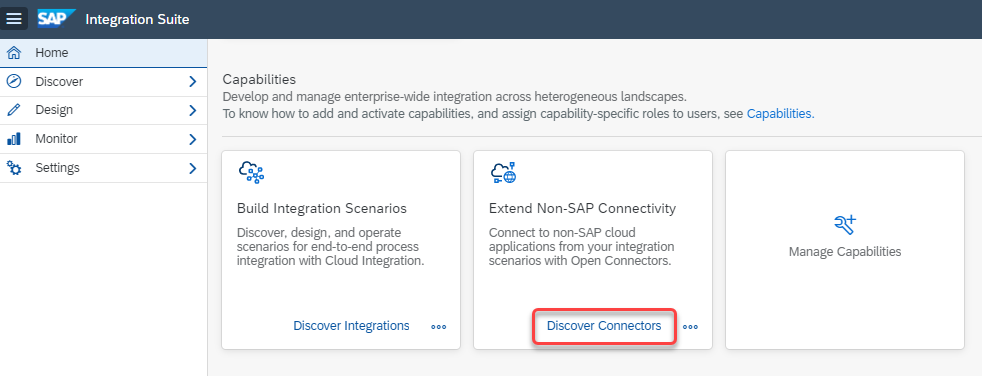Establish Connection Between Your BambooHR Trial and Open Connectors
Beginner
20 min.
Use the APIs of Open Connectors to establish a connection to your BambooHR trial account.
You will learn
- How to connect to BambooHR from SAP Integration Suite
- How to create a security material in the Cloud Integration capability for Open Connectors