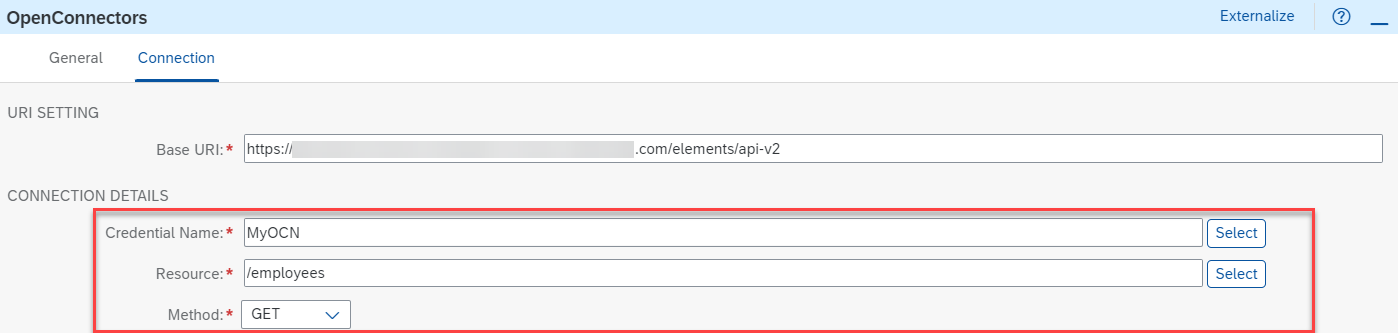Design an Integration Flow to Connect with Open Connectors
Beginner
30 min.
Design an integration flow that fetches data from the third-party system. This integration flow uses the capabilities Cloud Integration and Open Connectors.. In this scenario, Open Connectors provides the endpoint to fetch data from BambooHR trial system.
You will learn
- How to design and deploy an integration flow using Cloud Integration’s web-based integration flow editor
- How to design an integration flow to fetch data via an API of Open Connectors