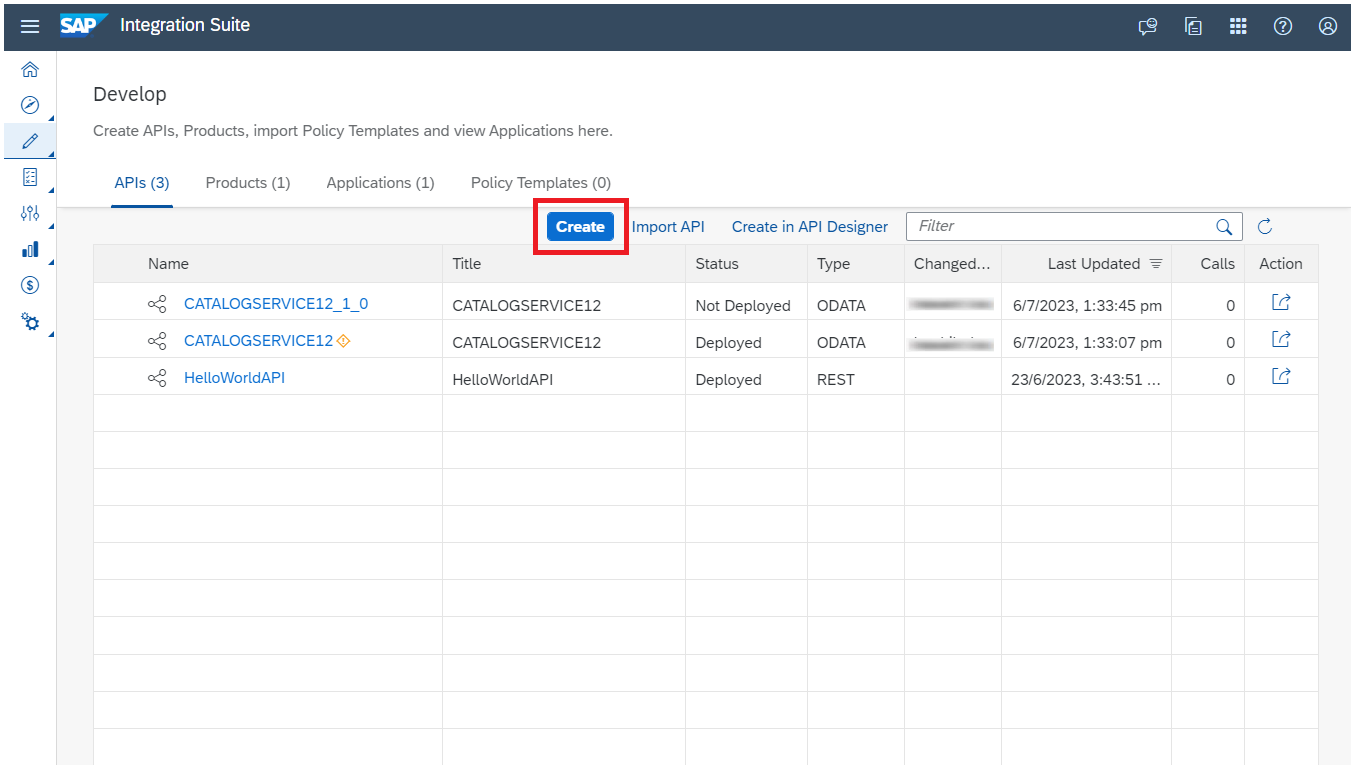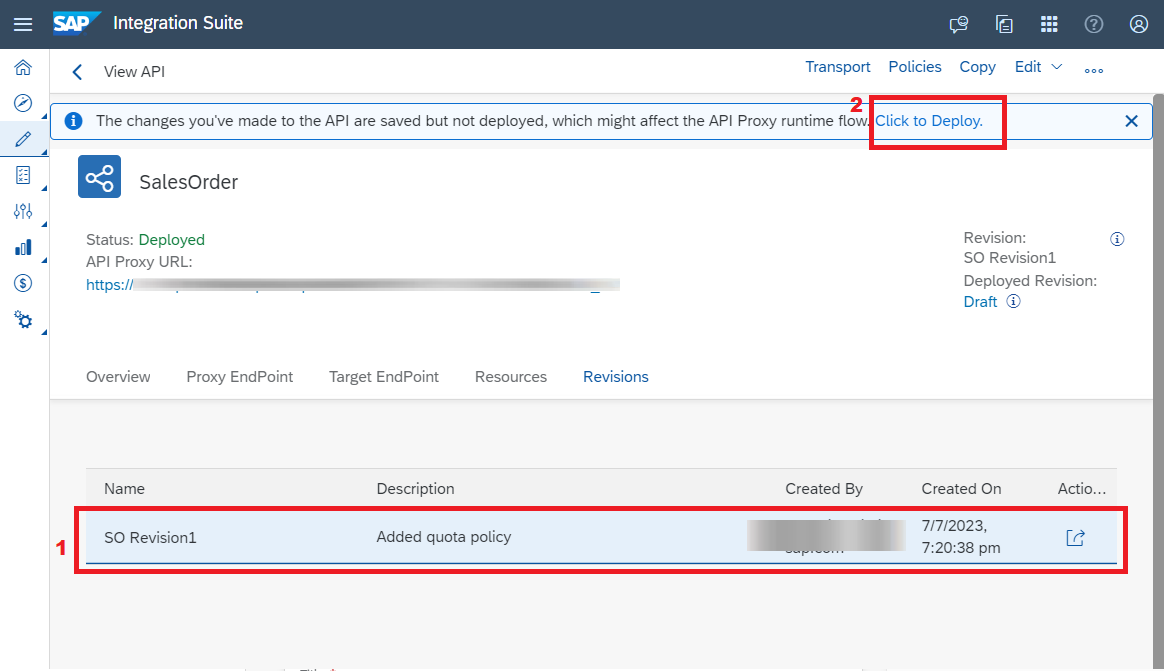Get Started with API Revisions
Make incremental changes to an API proxy without causing any disruption to the published API.
You will learn
- How to create an API proxy with a Draft revision.
- How to deploy the Draft and continue to work on it.
- How to create a revision from a Draft.
- How to create a Draft from a revision.
- How to restore the revision to its previous state.
- How to delete a revision.
You can use API Revisions to make non-disruptive API changes in a safe and controlled environment. Make subsequent compatible changes to an already published API, by creating a revision of the API. Update changes in design time and once finalized, publish it for consumption. You can also create multiple revisions iteratively and revert to any of the created revisions.