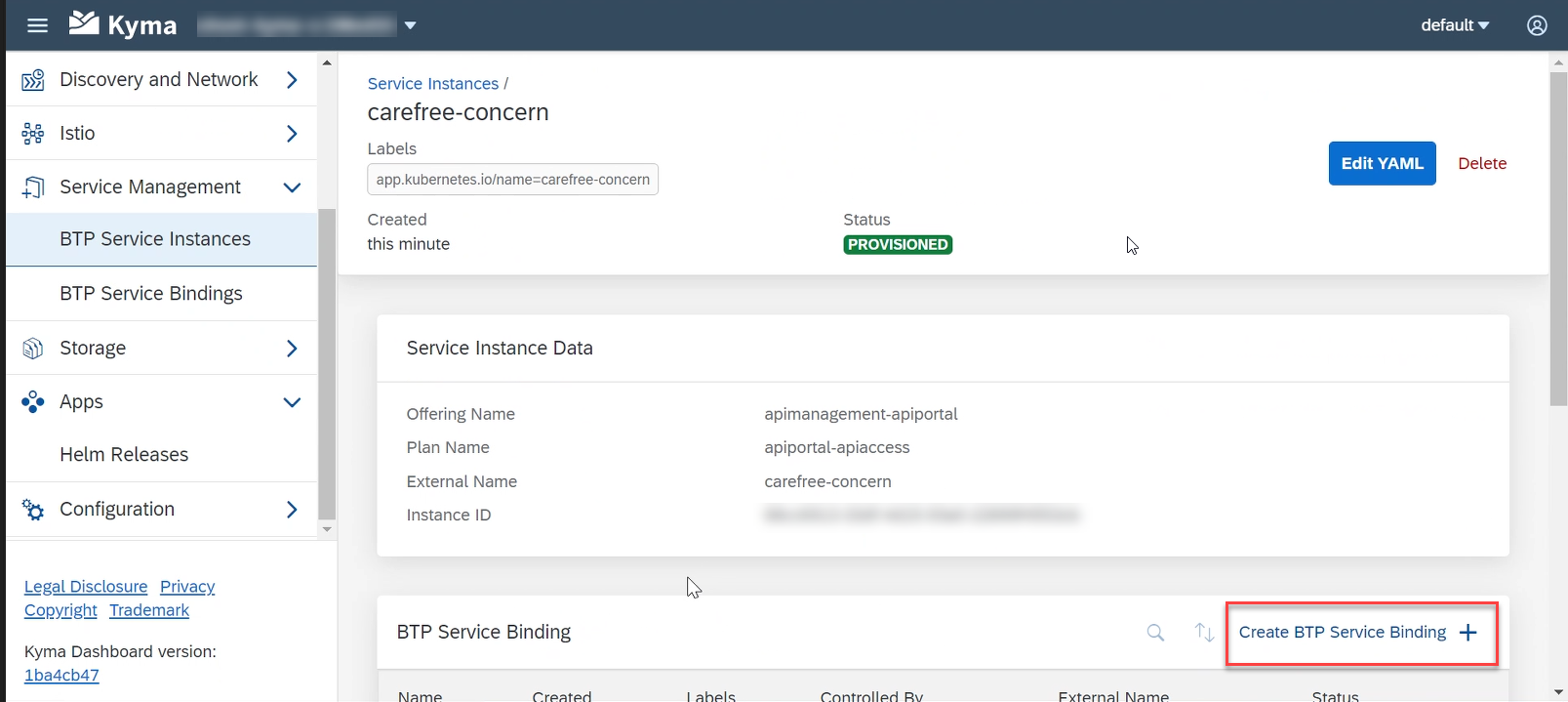Consume API Management Service Instance from Kyma
- How to Provision API Portal and API Business Hub Enterprise cluster services
Prerequisites
- You already have a subaccount and have the required entitlements for API Management, API Portal and API Business Hub Enterprise. For more information, see Configure Entitlements and Quotas for Subaccounts
-
You’ve subscribed to Integration Suite, and have enabled API Management, API Portal and API business hub enterprise capability.
>If you’re using the API Management stand-alone service, ensure that you’ve already subscribed to API Management, API portal and API business hub enterprise. -
Ensure that the
Kyma environmenthas already been enabled.
To enableKyma Runtimein SAP BTP Cockpit:
-
In SAP BTP cockpit, navigate to your subaccount.
-
Go to Services > Service Marketplace and select
Kyma Environment.
-
Select Create either from actions in the upper-right corner of the tile or from the tile overview page, to which you get by clicking on the tile..

-
On the New Instance and Subscription dialog, change the instance name or keep the default name.
The default plan assigned to your account is pre-populated.
>The default plan and its specification can differ depending on your global account type.
Confirm changes by selecting Create. For more information on how to set up a fully operational Kyma environment, click Kyma Environment.