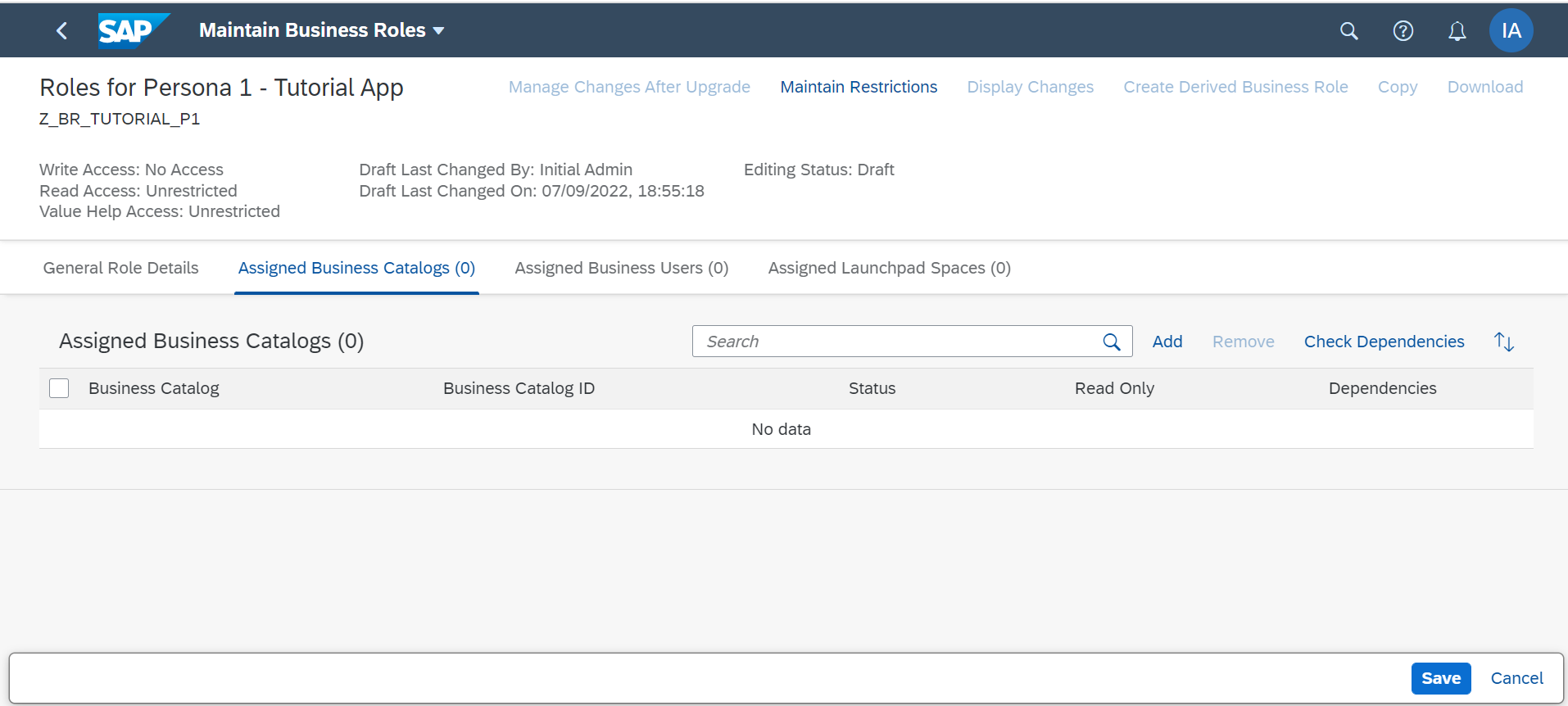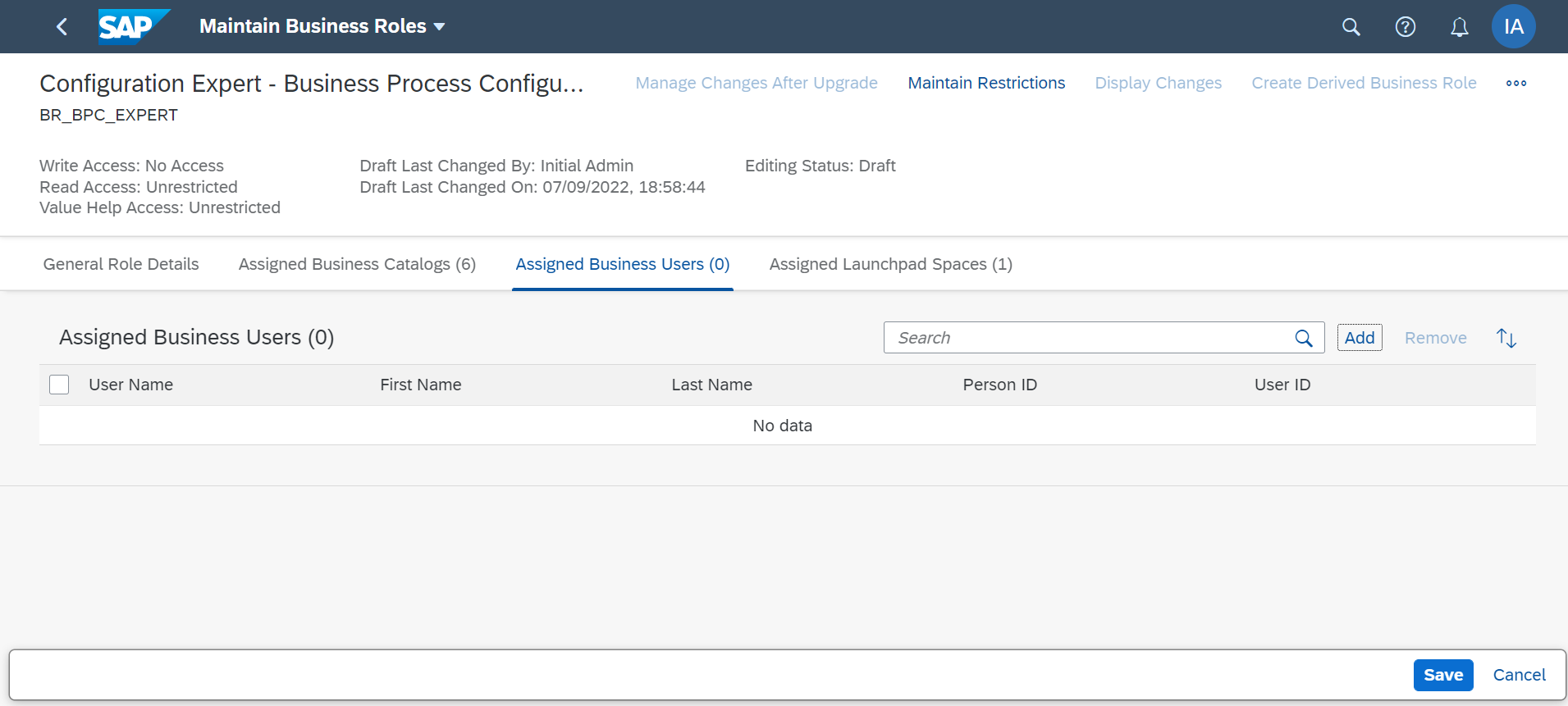Create Business Users, Configure Roles and Business Configurations
Requires Customer/Partner License
Create business roles, assign them to business users and configure data for business configurations
You will learn
- How to create business users in the consumer tenant and manage business configuration entries