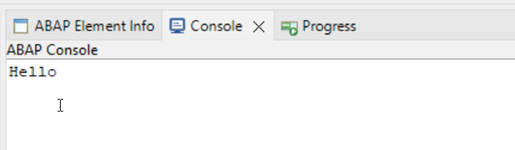Transport a Software Component Between two Systems Using Any Git Repository (BYOG)
Requires Customer/Partner License
Beginner
15 min.
Connect your own Git repositories to two instances of SAP BTP ABAP Environment, using the Fiori app Manage Software Components
You will learn
- How to create and clone a remote repository
- How to create a software component and link the remote repository
- How to clone the software component
- How to create a branch
- How to delete a software component
- How to create and delete tags
Prerequisites
- You have two service instances of SAP BTP ABAP Environment on the same global account
- In the source system, you have assigned the copies of the business role templates
SAP_BR_ADMINISTRATORandSAP_BR_DEVELOPERto your user - In the target system, you have assigned a copy of the business role template
SAP_BR_ADMINISTRATORto your user - You have installed the latest version of ABAP in Eclipse (ADT)
- You have created a new empty repository with the preferred git provider. The repository must be publicly accessible on the internet - repositories hosted on a private company network are currently not supported
- You have administrative authorizations to push, pull and clone from this repository; credentials must include a username and a password or token
This will give you a better overview of your own code, branches, and commits.
Throughout this tutorial, replace ### or 000 with your initials or group number.