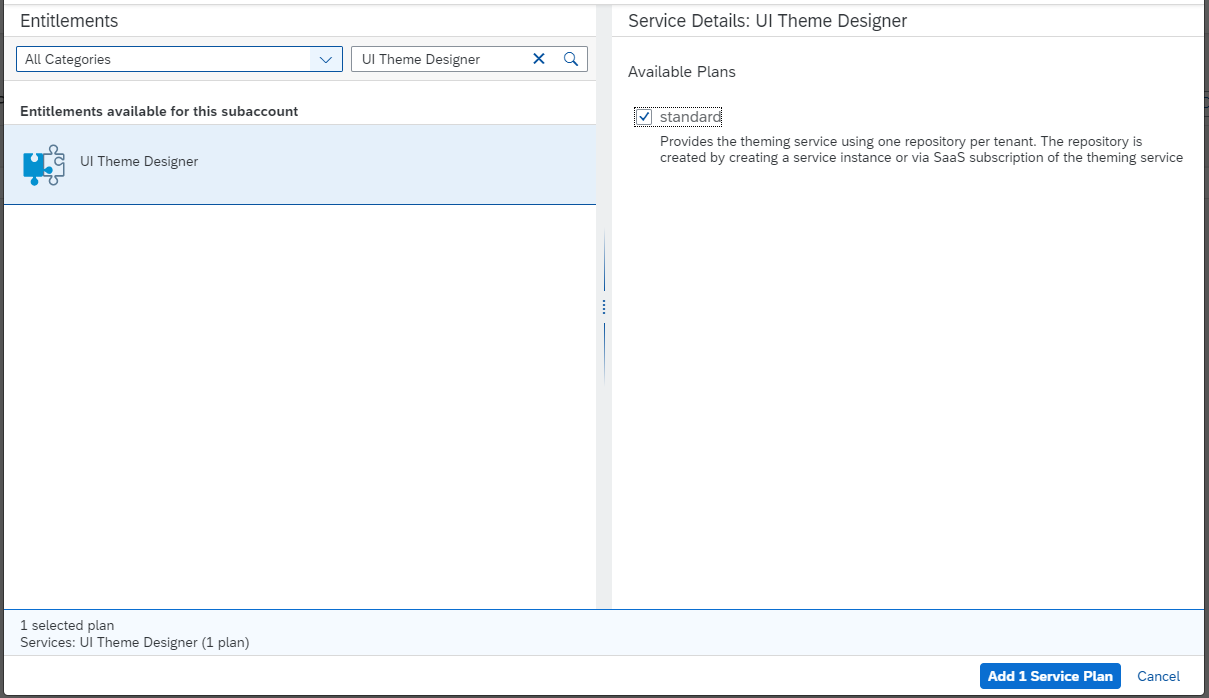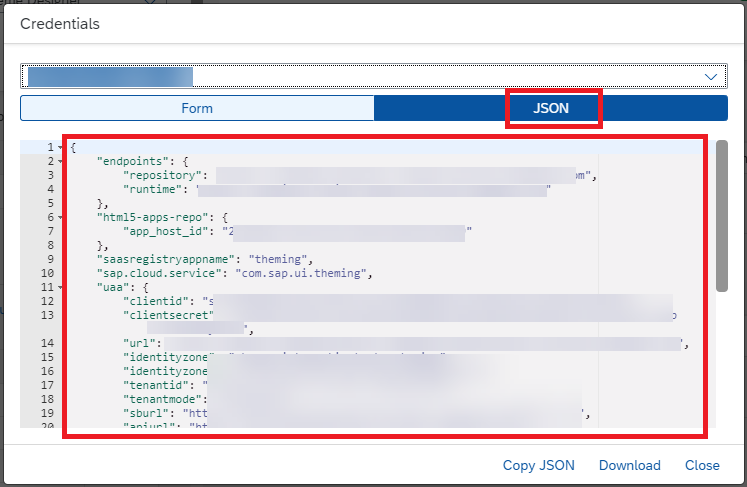Use Custom Themes in the SAP BTP ABAP Environment
Intermediate
20 min.
Learn how to integrate the Theme Designer in your SAP BTP ABAP Environment to create and use custom themes.
You will learn
- How to integrate the Theme Designer with your SAP BTP ABAP Environment.
- How to use the Theme Designer to create and maintain custom themes.
- How to enable the usage of custom themes in your SAP BTP ABAP Environment.
Prerequisites
- You have set up the SAP Build Work Zone, standard edition
- You have a user with the Subaccount Administrator role collection in the subaccount where you set up the SAP Launchpad Service.
- You have access to a SAP BTP ABAP Environment in a Cloud Foundry space.
- You are a member of the Cloud Foundry space where your SAP BTP ABAP Environment resides, and you have Space Developer role.
- You have a user in your SAP BTP ABAP Environment with the following business catalogs:
SAP_CORE_BC_SECandSAP_CORE_BC_COM.