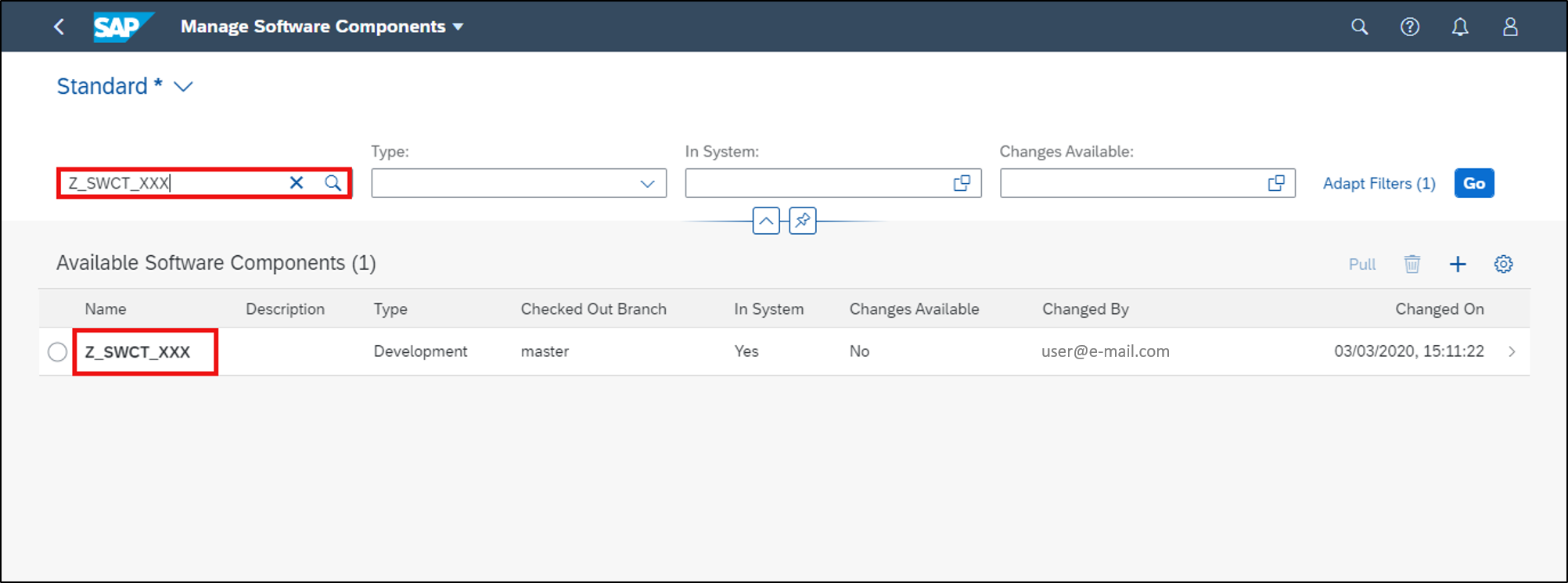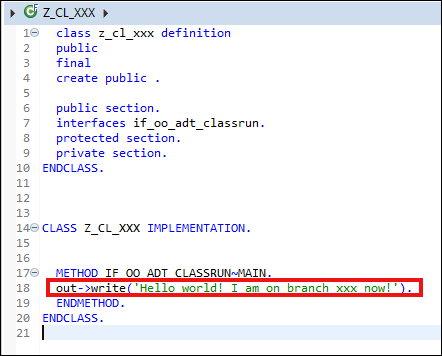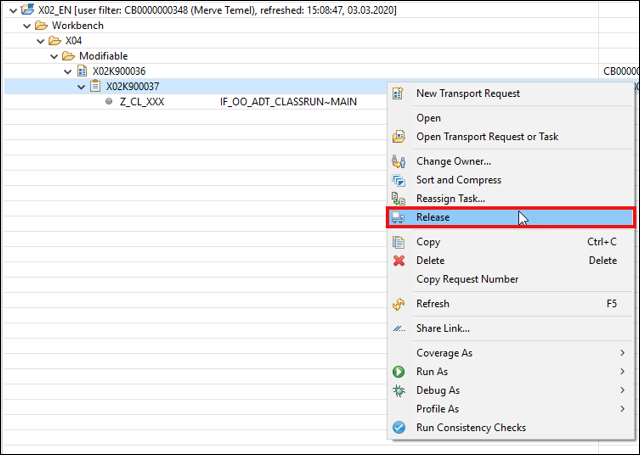Use Checkout Functionality of Branches to Switch Between Different Versions of Code
Requires Customer/Partner License
Beginner
20 min.
Use the checkout functionality of branches to switch between different versions of your code with SAP BTP, ABAP environment.
You will learn
- How to checkout feature branch
- How to change your coding
- How to transport changes
- How to checkout master branch
- How to test changes
Prerequisites
- SAP BTP, ABAP environment user
- ADT version 2.96 or higher
- Administrator role assigned to user
- You have finished following tutorial: Create Branches with SAP BTP, ABAP Environment.
In this tutorial, wherever XXX appears, use a number (e.g. 000).