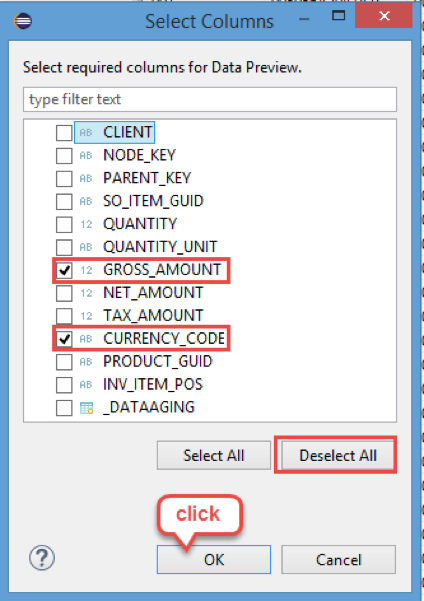Display Database Content and Run SQL Queries
Use Data Preview to display the content of tables and SQL Console to perform ad-hoc SQL queries
You will learn
- How to display the content of tables and views using Data Preview
- How to perform ad hoc SQL queries using SQL Console
Prerequisites
- You have a valid instance of an on-premise AS ABAP server, version 7.51 or higher (some ABAP Development Tools may not be available in earlier versions)
- Tutorial: Create an ABAP Project in ABAP Development Tools (ADT)
- You have generated the data for the relevant database table by running the transaction
SEPM_DG_OIA_NEW(or programRS_EPM_DGC_HANA_NEW).
The tutorial starts from scratch, based on tables of the SAP NetWeaver Demo sample EPM Model. You can find details in the SAP Community The NetWeaver Enterprise Procurement Model – An Introduction, so you can repeat the tutorial on any SAP NetWeaver 7.5 system.