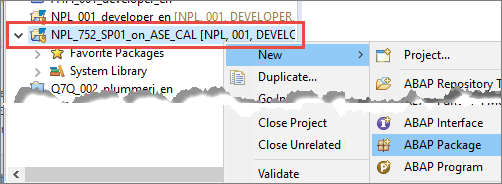Create an ABAP Package
- How to create an ABAP package, used to group all the subsequent development objects you create in this group of tutorials
- How to create a transport request
- How to add an ABAP package to your Favorite packages list in ABAP Development Tools (ADT)
Prerequisites
- You have a valid instance of an on-premise AS ABAP server, version 7.51 or higher (some ABAP Development Tools may not be available in earlier versions)
- Tutorial: Create an ABAP Project in ABAP Development Tools (ADT)
Generally you create one project for each backend connection, and then, inside that project, one package for each self-contained development unit – containing all the relevant development objects. A set of packages delivered together form a software component.
Each package is then assigned to a transport layer.
For more information, see SAP Help Portal: ABAP Packages.
Transport layer: A package property that defines the transport behavior of a package – whether and how a package and all its development objects are transported.
To export (or import) ABAP development objects into/from another system, you transport them, by adding them to a transport request. In these tutorials, you simply bundle all your objects in one request. However, in the real world, you cannot change a running system. Therefore, you generally have at least 3 systems: Development, Consolidation, and Production. These 3 systems all form one transport layer, as shown in the following image:

In the AS ABAP developer edition, we offer only one layer, SAP. In a real-world system, you may want to transport objects to several different production systems - for example, to transport some of the same objects to both a Financials system and an HCM system. To do this, you create two or more transport layers, as shown in the following image:

Software component: Defines a delivery and product unit of a SAP software product. It comprises a set of packages that are delivered in a single unit.
For more information, see
- SAP Library: Transport Layer
- SAP Library: Software Component