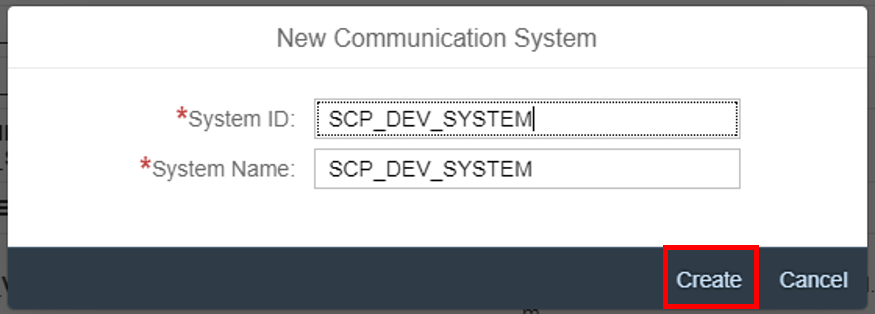Define SAP Web IDE as Communication Partner in S/4HANA Cloud
Create an inbound communication system and user for SAP Web IDE to call into S/4HANA Cloud system via OAuth
You will learn
- How to create a communication system and user in S/4HANA Cloud for SAP Web IDE
- How to enable this communication system for OAuth
Prerequisites
- Authorizations: Your user needs a business role with business catalog Communication Management (ID:
SAP_CORE_BC_COM) in S/4HANA Cloud
This tutorial focuses on creating an OAuth communication system. To create such an OAuth communication system, you have to create an inbound user, give your Web IDE’s URL as host name, create and upload the SAP Cloud Platform Subaccount’s certificate so that the S/4HANA system trusts that.
Additional Information
- SAP S/4HANA Cloud Release (tutorial’s last update): 1902