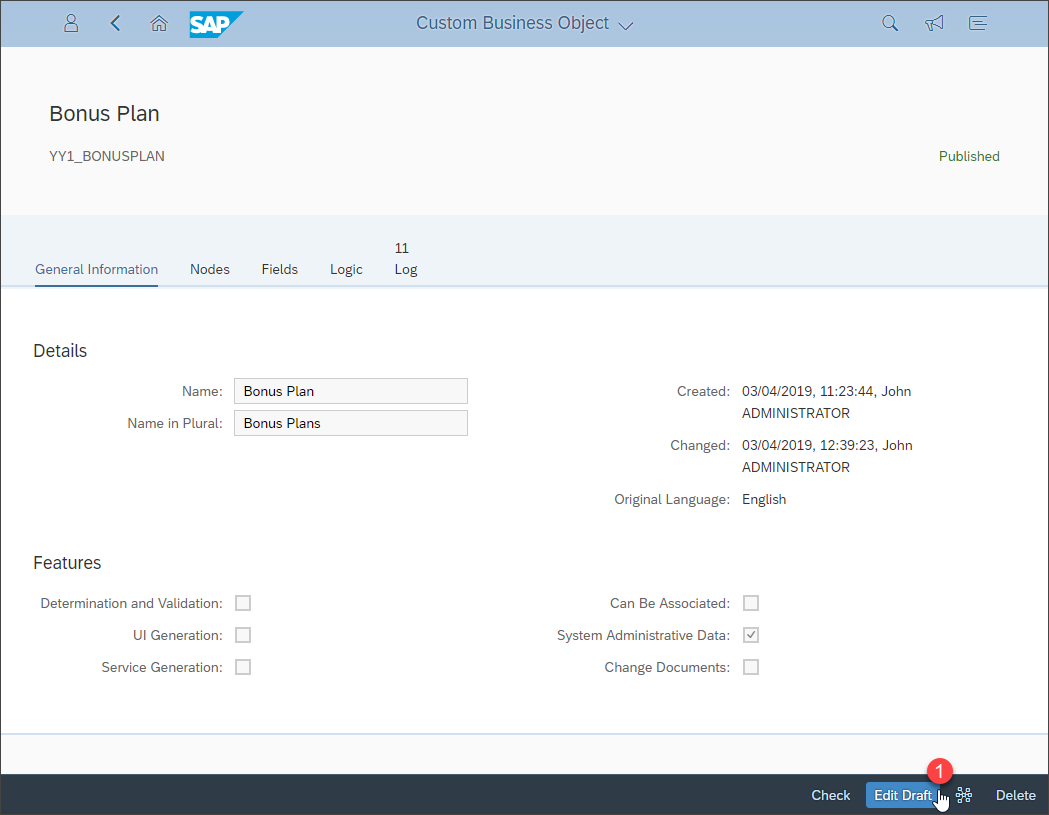Expose Custom Business Object as External Web Service
Expose a custom business object as OAuth 2.0 web service for integration of your solution with other systems.
You will learn
- How to create the OData service for a custom business object
- How to expose the custom business object’s service to the internet
Prerequisites
- Tutorial:
Create a Custom Business Object - Authorizations: Your user needs (a) business role(s) with business catalogs Extensibility - Custom Business Objects (ID:
SAP_CORE_BC_EXT_CBO), Extensibility - Custom Communication Scenarios (ID:SAP_CORE_BC_EXT_CCS) and Communication Management (ID:SAP_CORE_BC_COM)
This tutorial shows how to generate the OData service for an existing custom business object. Furthermore this service is exposed to the internet via the creation of a custom communication scenario. The creation of a communication arrangement for the Bonusplan scenario is the second part of the exposure.
Additional Information
- SAP S/4HANA Cloud Release (tutorial’s last update): 1902